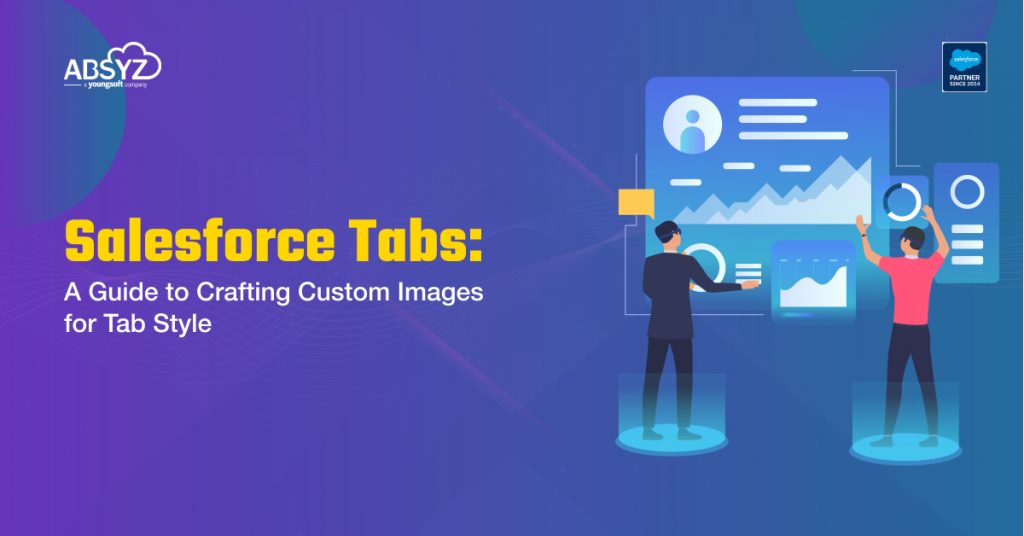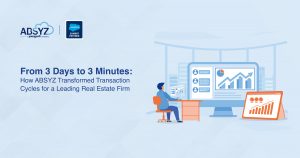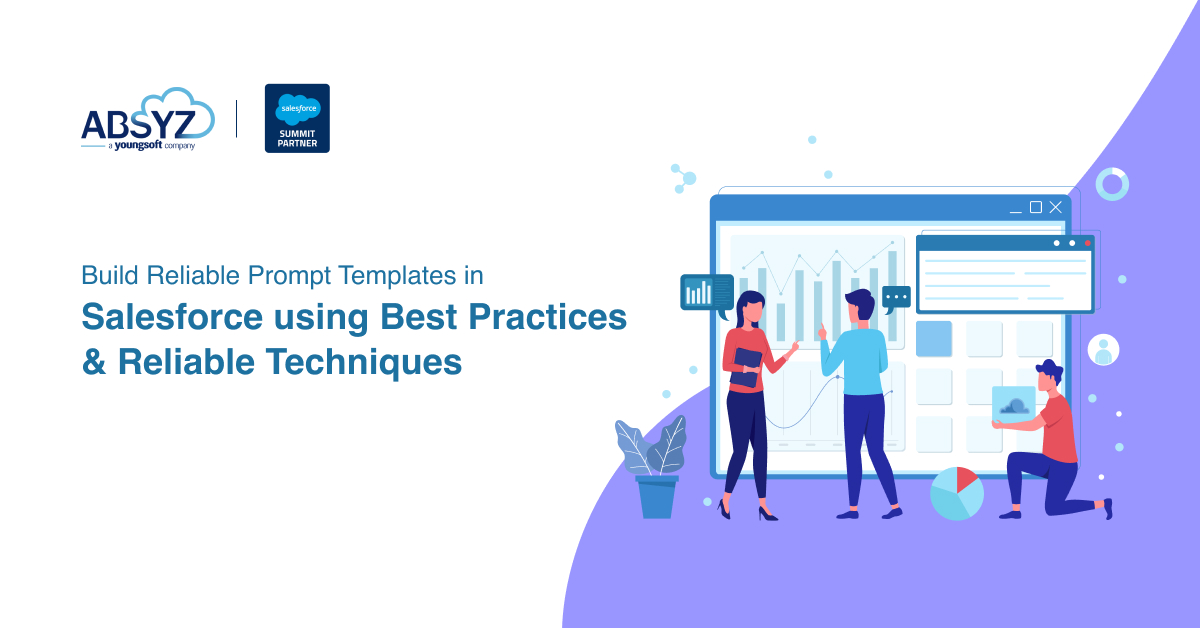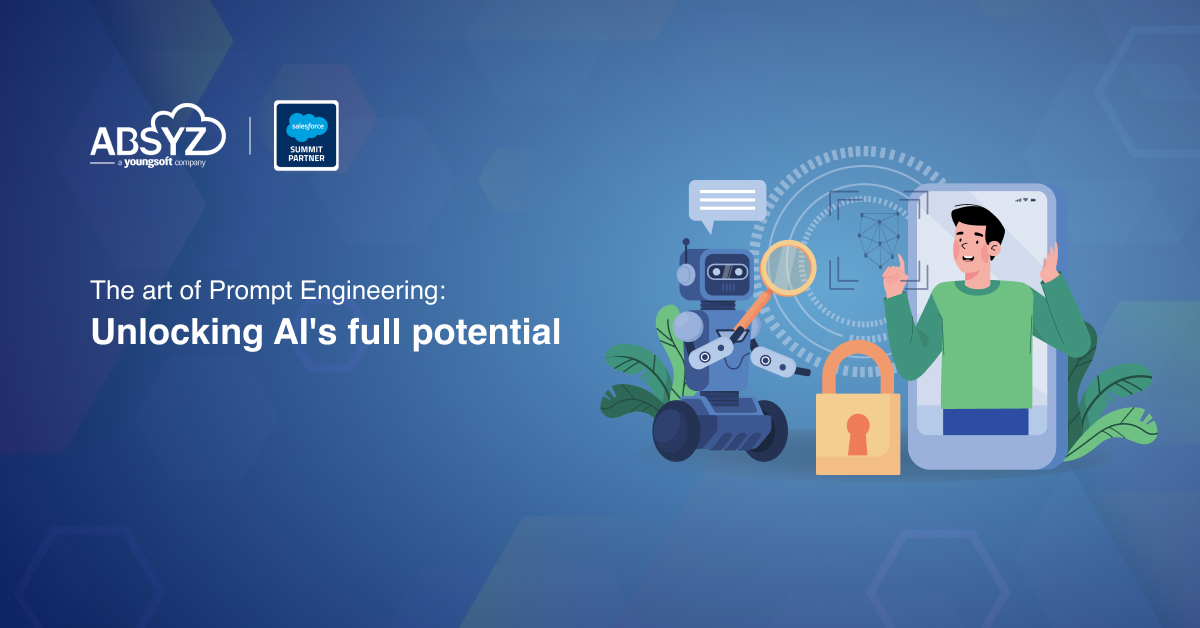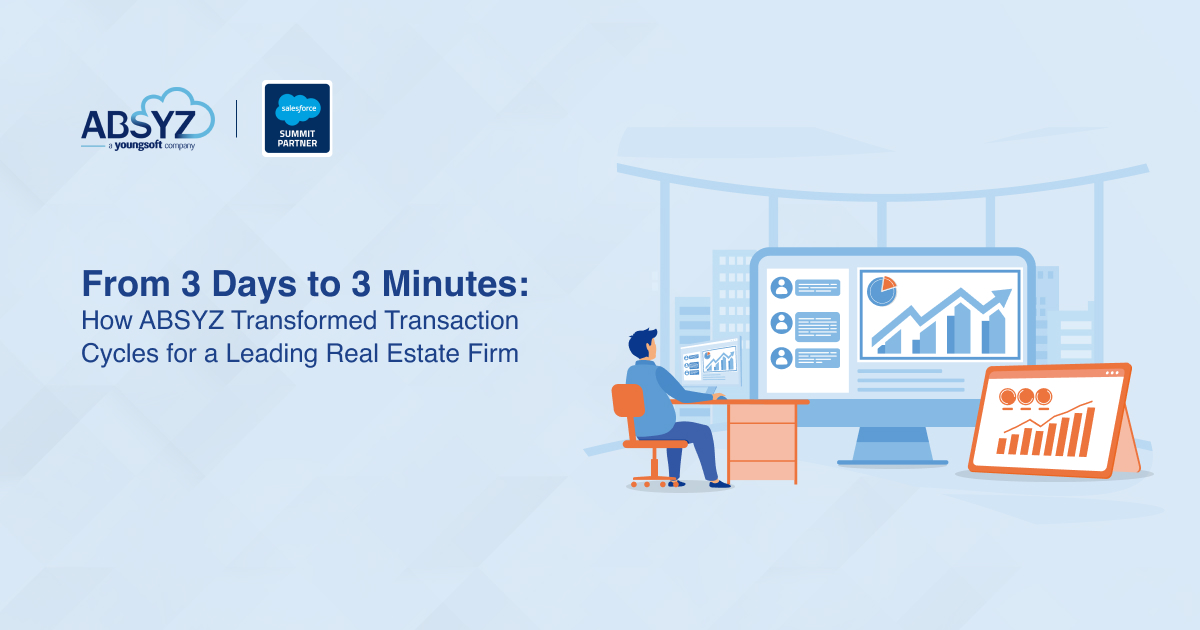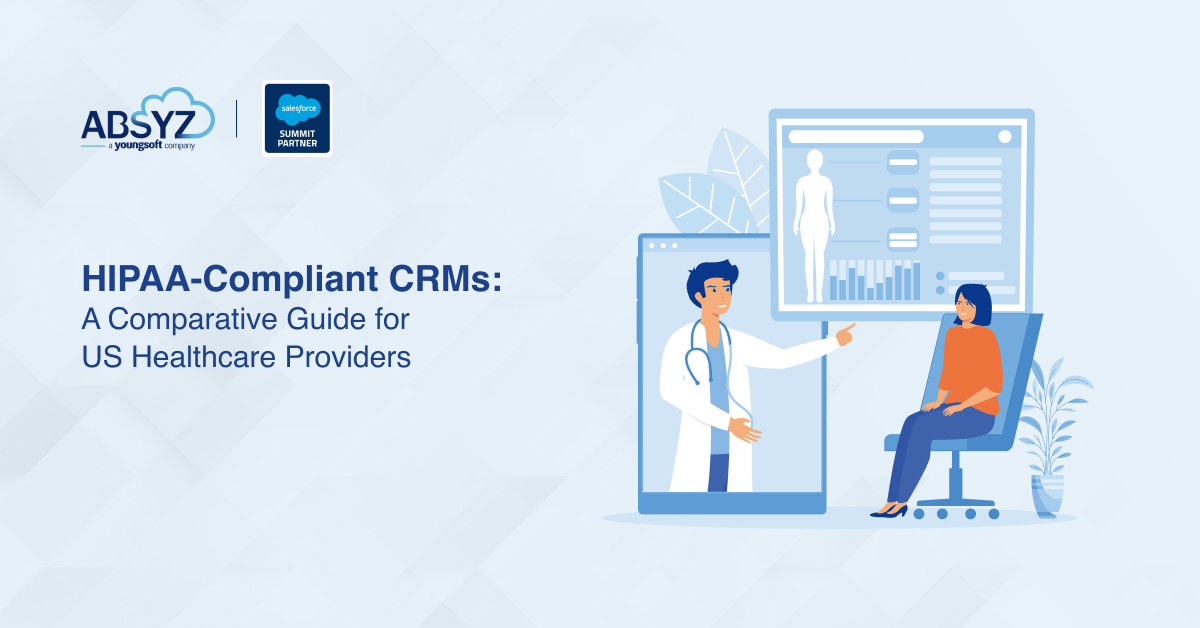Introduction:
Salesforce is a cloud-based customer relationship management (CRM) platform that helps businesses streamline their sales, marketing, and customer service processes. It provides a centralized hub for managing customer information, interactions, and business data, allowing organizations to enhance their communication and collaboration across various departments. With Salesforce, businesses can create and track leads, automate sales processes, and gain valuable insights through analytics. The platform is known for its scalability, customization capabilities, and user-friendly interface, making it a popular choice for businesses of all sizes looking to improve their customer relationships and overall efficiency.
What is a Tab in Salesforce?
In Salesforce, a “tab” refers to a user interface element that provides access to a specific set of information or functionality within the application. Salesforce Tabs are often displayed at the top of the Salesforce user interface and act as shortcuts to various objects, apps, or features. They make it easy for users to navigate and access different parts of the Salesforce platform.
When creating a custom image for a Salesforce tab style, you are essentially customizing the appearance of the tab associated with a particular object or application. This allows you to personalize the look and feel of the tabs in your Salesforce instance, making it more visually appealing and aligning with your organization’s branding. Custom tab styles can help improve the user experience and make it easier for users to identify and navigate to specific areas within the Salesforce platform.
Use Case
In a business context, creating a custom image for tab style in Salesforce is useful for branding and personalizing the user interface. For example, if your company has a specific logo or icon representing a particular business process or application, you can use this feature to replace the standard tab icon in Salesforce with your custom image. This helps in reinforcing your brand identity and makes the user experience more tailored to your company’s visual style, enhancing overall professionalism and brand recognition within the Salesforce platform.
Login in to salesforce using https://login.salesforce.com/ and enter your username and password.
How to change the UI from lightning to salesforce classic.
Once you login. click on the avatar in the top right corner
After clicking on the avatar pop will be displayed, in the popup click on Switch to Salesforce Classic then UI will change to salesforce classic. The classic UI will be looking as shown below
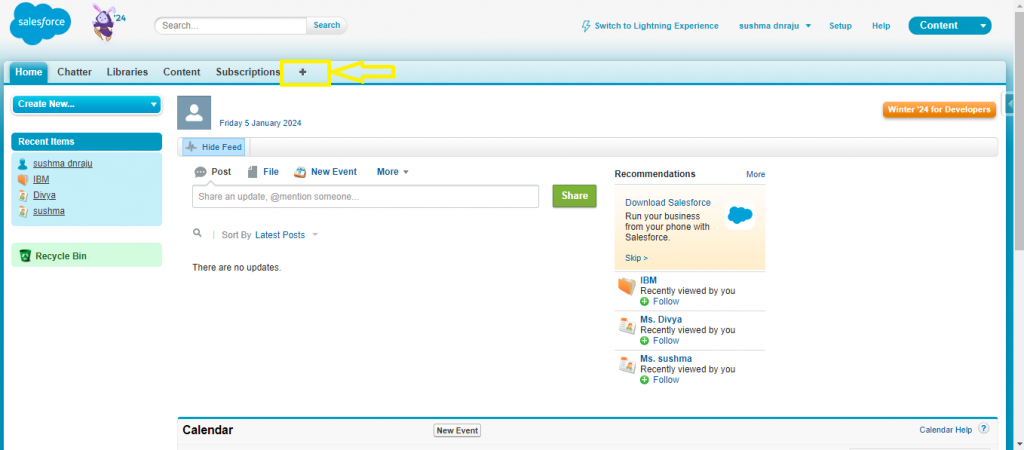
1) Then click in the plus(+) icon where it will show all the objects from there select Documents tab.
2) Add an image less than 20 KB in size.
3) Check the “Externally Available Image” checkbox without fail.
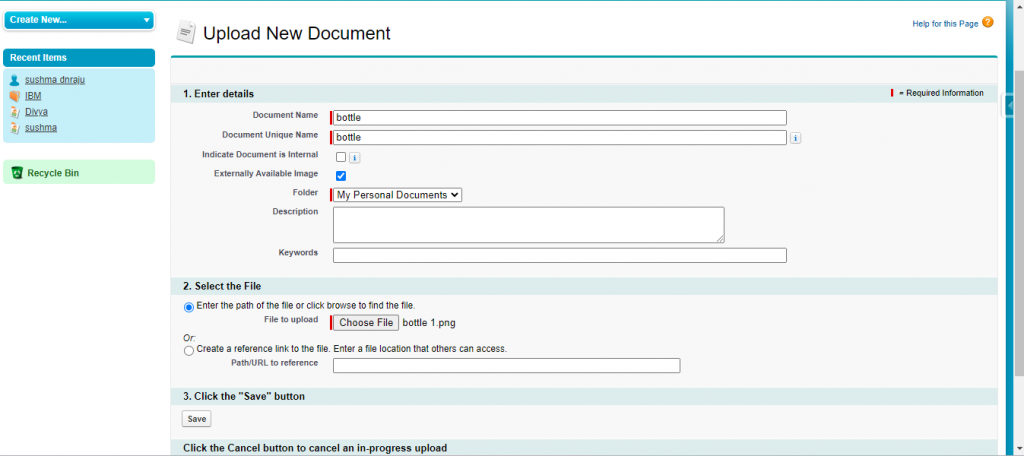
4) Go to App setup –> Create –> Tabs and click the “New” button or in quick search for tabs.
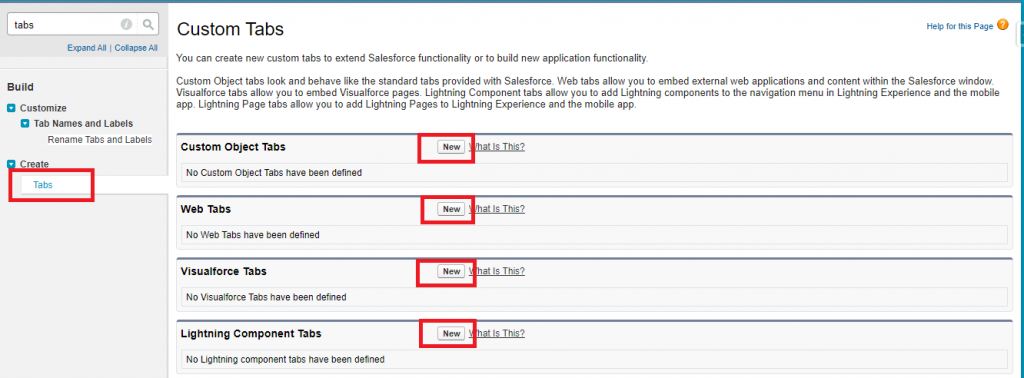
5) Click the magnifying glass icon next to Tab style and click the “Create your own style” button.
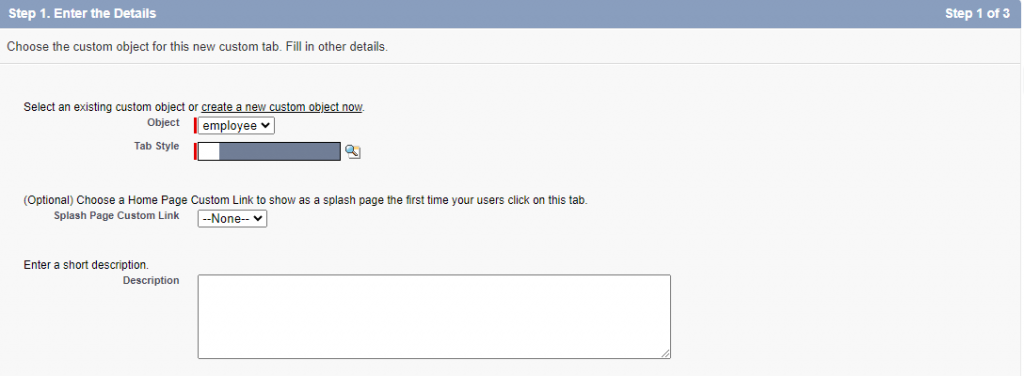
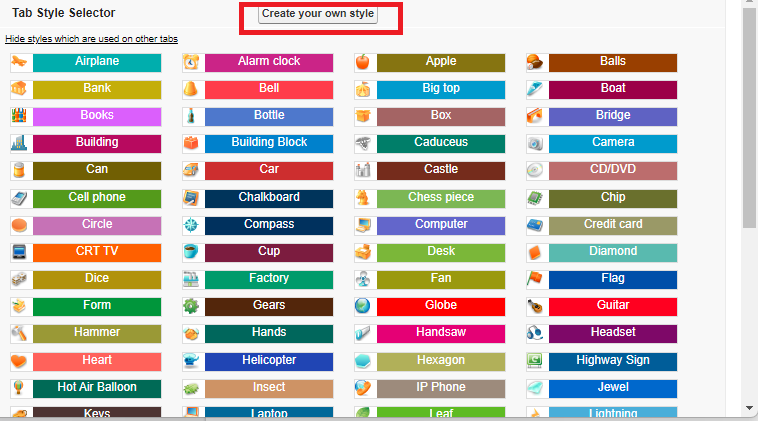
6) Select Color then click on insert an image button then a popup will appear there we can see the document/image which we created then click to select it from the image stored in Documents.
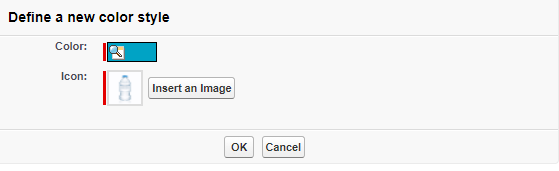
7) Then click on the OK button and give the access and save it.
Output:
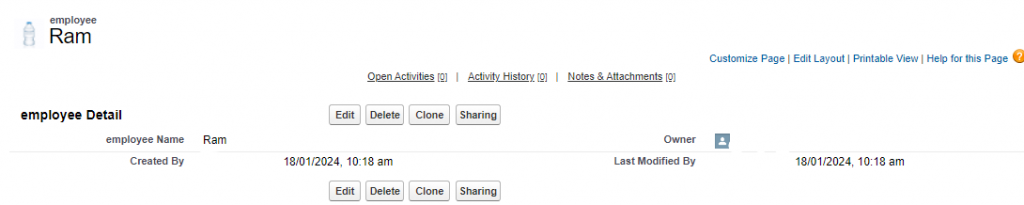
CONCLUSION
In conclusion, creating a custom image for Salesforce tab style involves a few steps. First, choose or create the image you want to use. Then, upload it to Salesforce as a static resource. Finally, set up a custom tab style and associate it with the uploaded image. This allows you to personalize the appearance of tabs in Salesforce to better suit your branding or visual preferences.