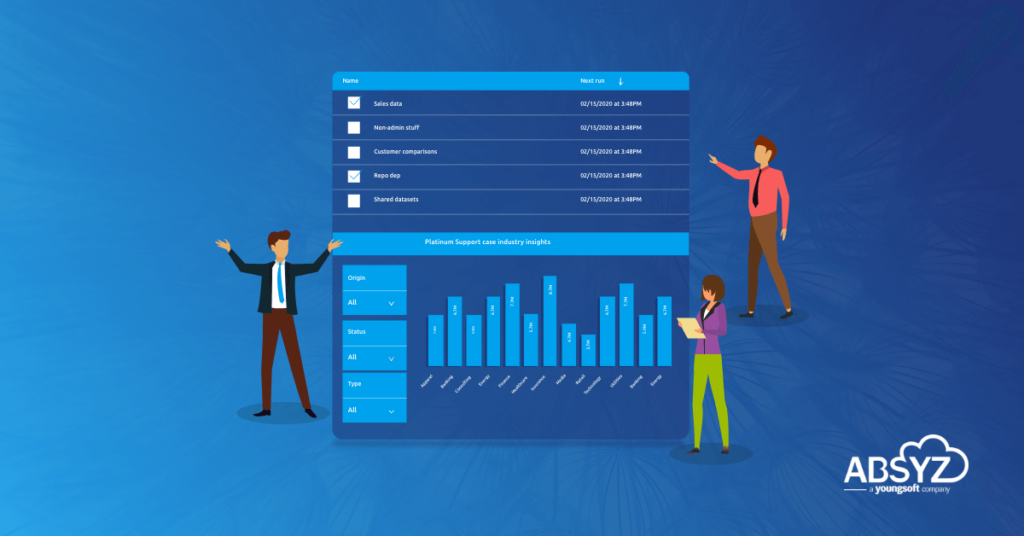Introduction
Tableau CRM is one of the best analytical tools for analyzing data and gaining useful insights which further helps in achieving growth in business. Salesforce improvises these features and adds new features too for each release. Check out some new interesting and exciting features in this Summer 21 release.
Tableau CRM data integration and preparation:
1. Access Salesforce Data Without Data Sync Using Direct Data
Recipes can now access data in more Salesforce objects, not just the connected ones that we sync. When using direct data, the recipe pulls the latest data directly from the Salesforce object, bypassing the data sync step. Because direct data isn’t optimized for performance like connected objects, use direct data only when data sync isn’t available or when the Salesforce object is used as the source for one recipe only.
2. Schedule Recipe and Dataflow Runs after Other Runs Complete
Manage recipe and dataflow runs based on our business and data needs with improved event-based scheduling that waits until other runs complete. Set our scheduled runs to kick off after the needed data refreshes, or only after a required previous run completes. Previously, we set event-based schedules to run only after the related local connection synced.
When we schedule a recipe or dataflow, select to run after another recipe or dataflow.
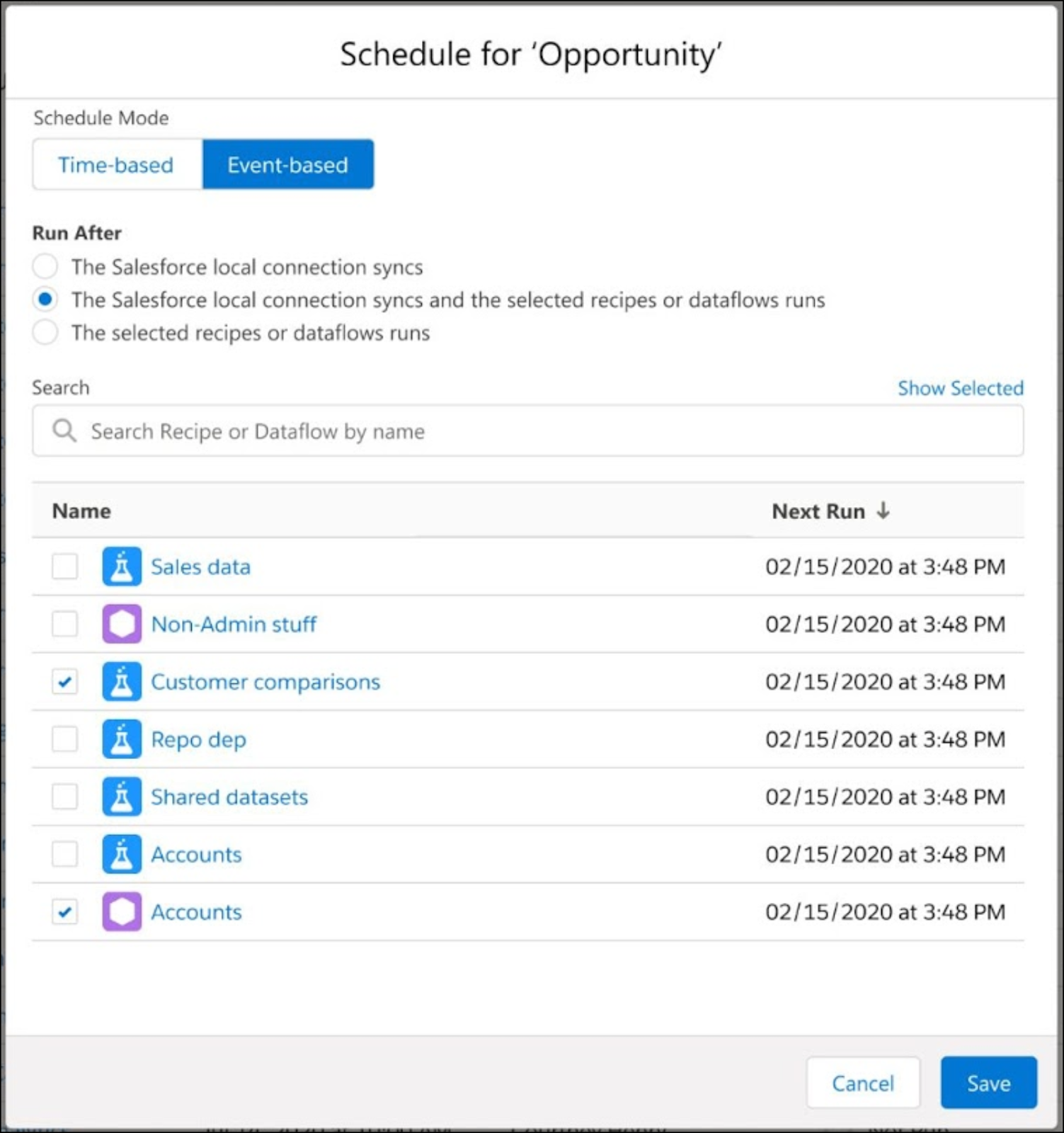
We can choose up to five recipes and dataflows that complete before this run can begin.
3. Restore Recipes with Version History
Don’t be afraid to test new ideas on recipes. If we break it, we can now revert to a previous version. For those complex recipes, collaborate with others and build them iteratively. With version history, we can see which contributor updated each version along the way. Data Prep can store up to 20 versions for each recipe—10 with descriptions and 10 without.
4. Connect, Join, and Append Data with Enhanced Graph Interactions
We can now join or append data from any node to any other node in the recipe, upstream or downstream. Previously, we could join or append only the end node to a downstream node and duplicated a node each time we wanted to use it again in the recipe. We can now create a branch at an intermediate node and join or append it to another path in the recipe. Also, we can now move nodes so that they flow right to left.
5. Build More Capable Data Prep Formulas with Expanded Column Name Support
Data Prep formulas now support a broader range of column names, giving us more options to choose names based on business needs rather than whether they work in a formula. Use column names that include dots, dashes, and Salesforce protected keywords such as MONTH and TITLE by surrounding them in double-quotes. Previously, these column names couldn’t be used in a formula. Also, we now use single quotes instead of double quotes around string literals, for example, the word January is when “MONTH” = ‘January’.
Data Prep automatically updates our existing formulas with double quotes around string literals to use single quotes.
For example, to combine columns with protected keywords for first and last name, use the concat function and surround the column names in double quotes concat(“FirstName”, ‘-‘, “LastName”).
ANALYTICS APP BUILDING:
1. Copy and Paste Widgets Across Dashboards
Now it’s a whole lot easier to create and maintain our dashboards. We can copy widgets such as text and charts, then paste them into another dashboard and still keep the original widget arrangement, styling, and queries.
To copy and paste widgets from one dashboard to another, first select widgets. We can copy and paste one or more widgets. To select multiple widgets, use Ctrl or Cmd (1). To copy widgets, use Ctrl+c, Cmd+c, or click the copy icon (2).
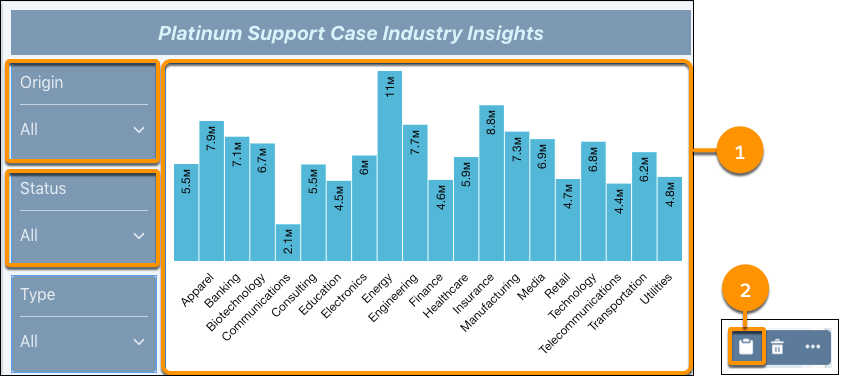
Paste widgets in the same dashboard or a separate one. To paste, use Ctrl+v or Cmd+v, or click the paste icon (3). Pasted widgets keep their original layout, styling, and underlying queries. When we paste widgets in a dashboard with existing widgets, pasted widgets are placed in available space on the dashboard.
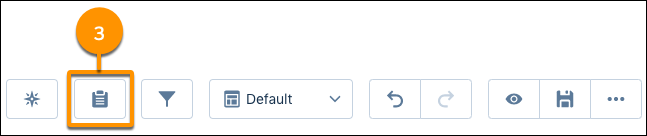
2. Custom Time Zones Without the Big Commitment
We made it easier to change time zones in our data. With Single Custom Time Zone, now we can switch to a custom time zone and back to GMT. As we build dashboards that include the custom time zone, we see datasets that use only the custom time zone, too.
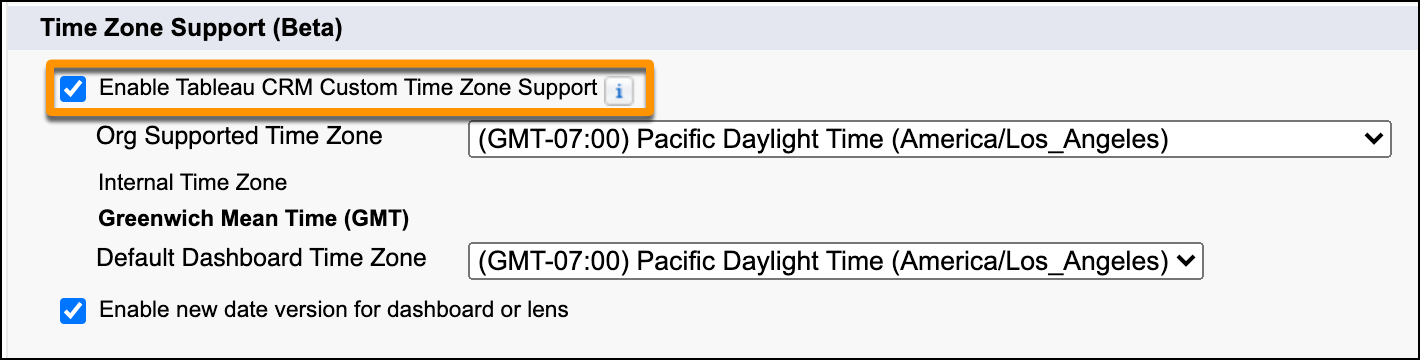
3. Find Dashboards and Datasets by Field Using Semantic Search
Uncover Tableau CRM assets beyond just those matching exact keywords. Semantic search boosts searching with a behind-the-scenes view of object fields and dataset columns across all our org’s data. We can ask to see dashboards using specific sObject or dataset fields, or ask for datasets containing specific sObject fields. Semantic search inspects all our data, but the search results are tailored for we, adhering to user access, sharing rules, and row-level security.
To initiate semantic search, use this syntax in the home page search bar:
targetAssetType sourceAssetType:fieldName1,fieldName2
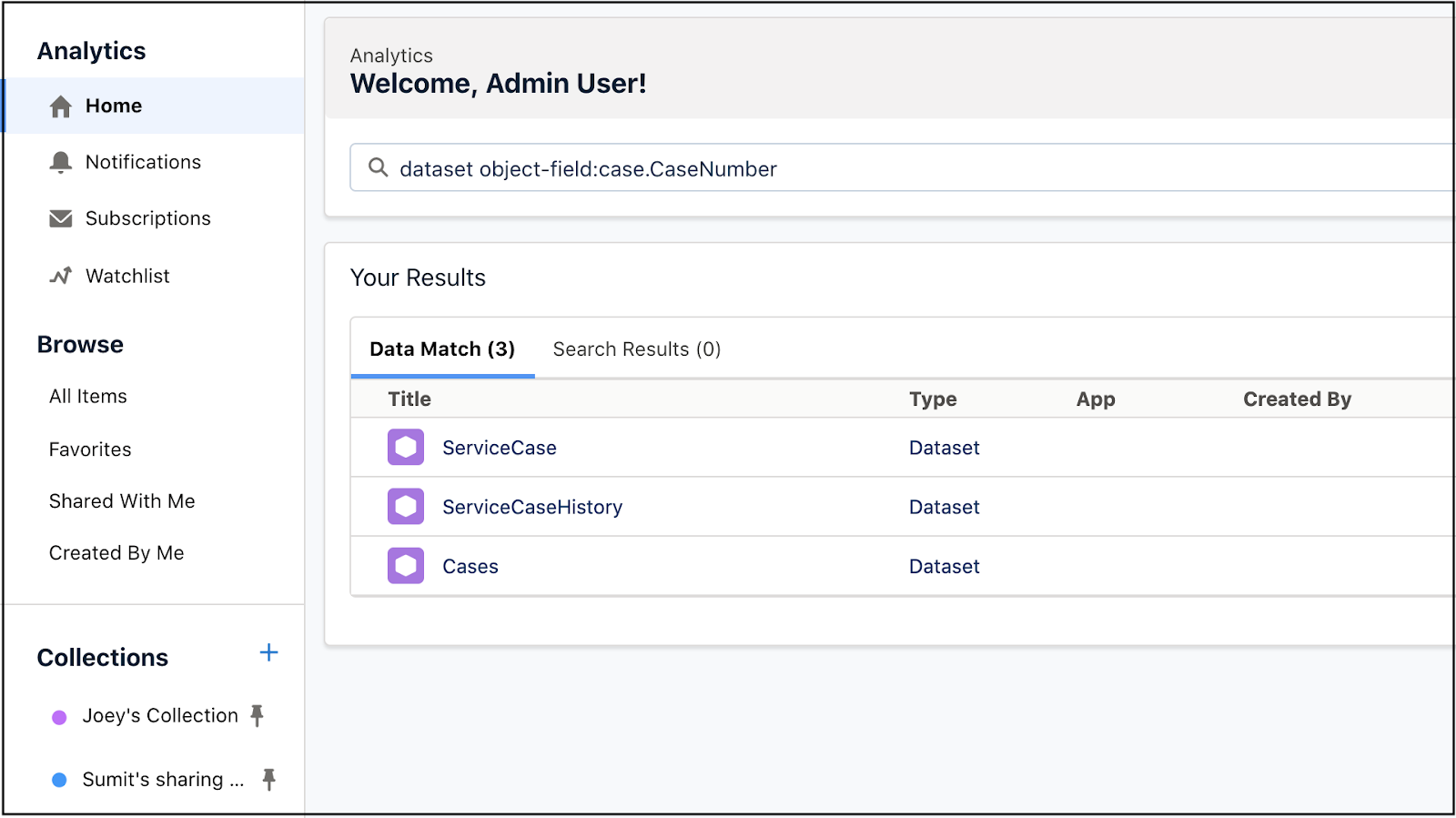
4. Filter Grouped Query Results with SQL’s HAVING Function
With the SQL for Tableau CRM (Beta) HAVING function, we can filter grouped results from grouped columns, aggregate functions, such as sum() and count(), and the grouping function, GROUP BY ROLLUP.
Here’s an example of using the HAVING clause with the aggregate function count(). This query returns groups of cities that have more than 150 stores in each category. The HAVING clause returns counts greater than 150.
SELECT Category, City, count(*) as cnt FROM “Superstore” GROUP BY Category, City HAVING count(*) > 150
Here’s a simple example of how to use HAVING with GROUP BY ROLLUP. The query returns the profit for each Sub-Category, rolls them up into subtotals of each Category, and then sums up the grand total. Here, HAVING filters on positive profits.
SELECT Category, Sub_Category, Sum(Profit) as TotalProfit FROM “Superstore” GROUP BY ROLLUP(Category, Sub_Category) HAVING Sum(Profit) > 0;
HAVING and WHERE provide filtering functionality for different ends. In the logical execution of a SELECT statement, WHERE filters out rows before any grouping or aggregate function runs. It selects the rows that can be passed to an aggregate function. WHERE comes before a GROUP BY statement. HAVING is always used with aggregate functions or grouped columns and comes after a GROUP BY statement.
5. Opt Into Multi value Fields in Query Results
SAQL’s mv_to_string() function previously returned multi value fields by default. Indexing multi value fields can slow down dataflows, so we’ve disabled it by default and given us the option to enable it.
From Setup, in the Quick Find box, enter Analytics, select Settings, and then select Enable indexing of multivalue fields in Tableau CRM.
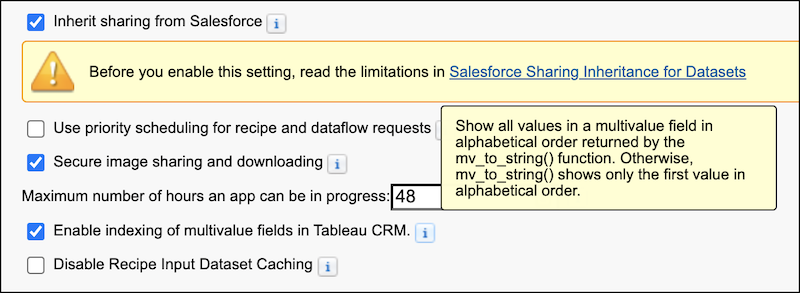
6. Do More with Null Values in Dimensions and Dates (Beta)
It’s now easier to work with null value records in our datasets. When a record’s dimension or date field is left blank, it appears as a hyphen in explorer and dashboard designer charts and tables. Previously, to include a null value in our dataset, we assigned it a default value, such as an asterisk.
Let’s say we want to analyze sales records that are missing a product category. Filtering this field by the null value makes it easier to review the data we’re looking for. We can also group on, filter by, create interactions on, and apply conditional formatting to null values, and drill down on a null grouping. In dashboards, we can facet queries and apply global filters using the null and not null operators.
To enable the null handling preference, contact Salesforce Customer Support. From Setup, in the Quick Find box, enter Analytics, and select Settings. Then select Include null values in Salesforce Tableau CRM queries, and save our settings.
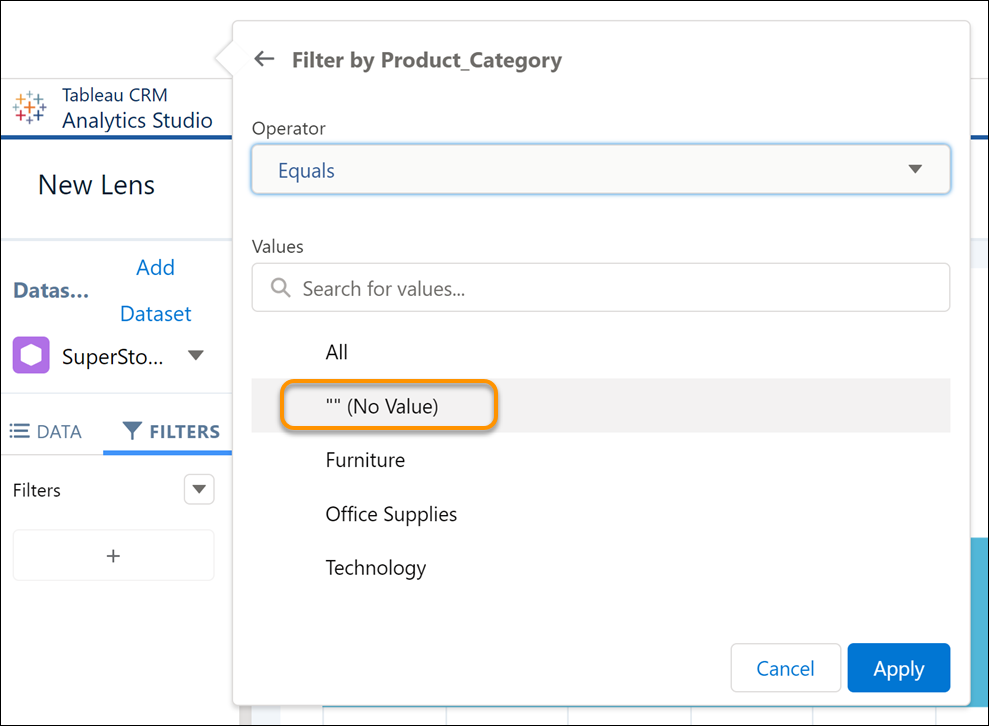
TABLEAU CRM FOR EVERYONE:
1. Curate and Share Insights with Tableau CRM Collections
Create groupings of important items to personalize the home page and give quick access to the items that we need (1). Pin collections (2) that target different types of users and deliver a home experience that is tailored to their specific role and function.
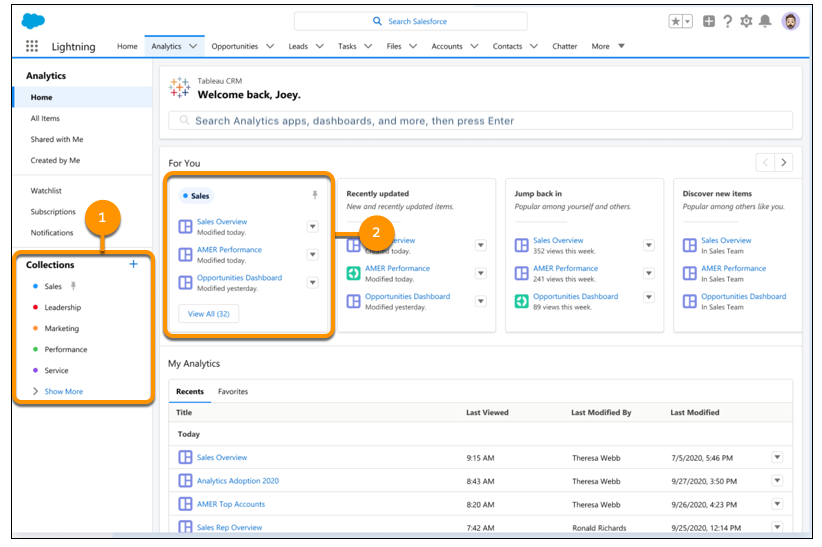
These were some of the highlights of Tableau CRM summer’21 release notes.
Source : Summer’21 Release Notes
Check out the following link for complete release notes.
Salesforce summer’21 release notes