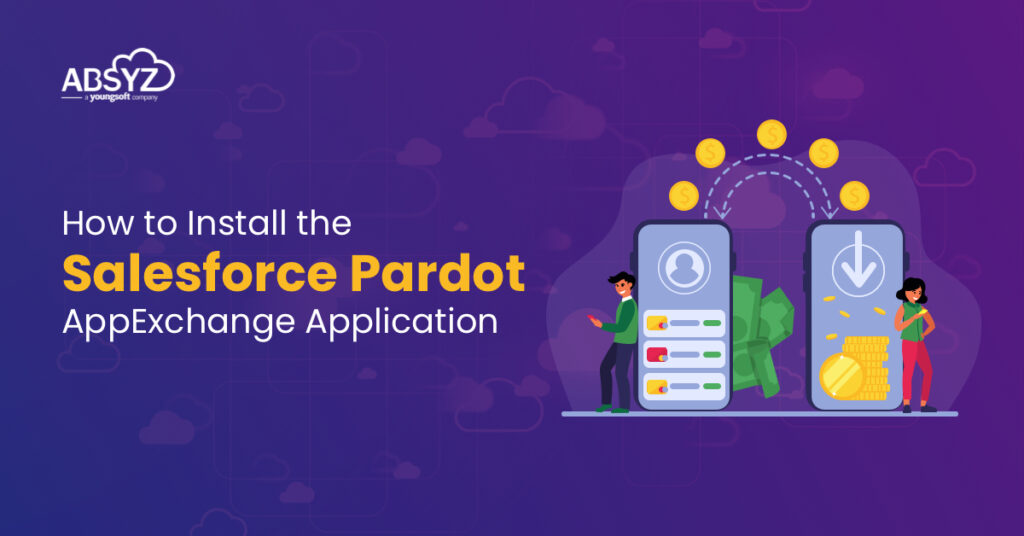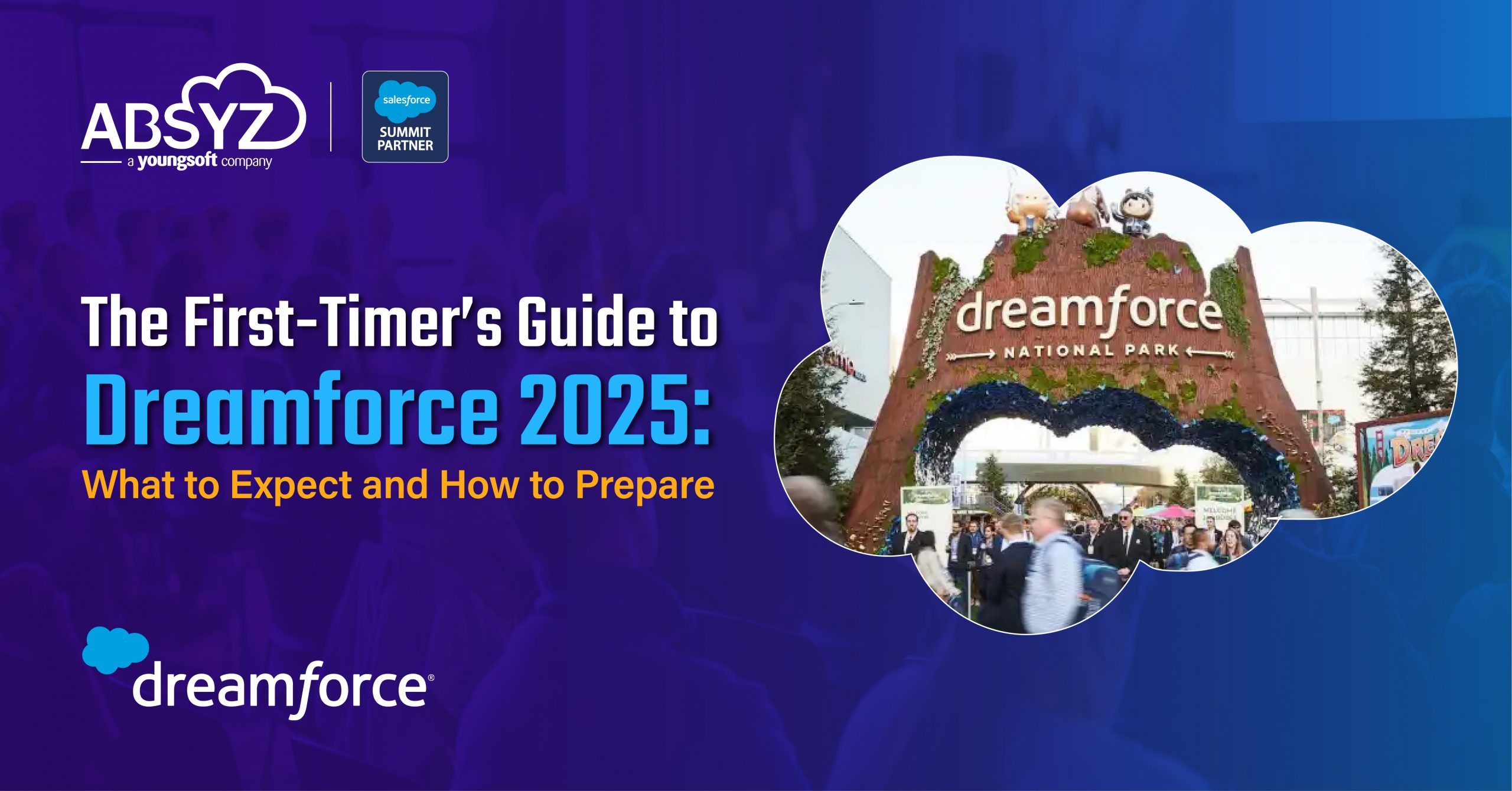Pardot is a powerful B2B marketing automation solution to benefit the marketers to generate more leads and enable the sales team to close more deals without loss of time quickly. It automates the marketing activities.
What is Salesforce Pardot?
Today Pardot is a powerful B2B marketing automation solution that benefits the marketers in generating more high-quality leads and enables the sales team to close more deals quickly. Pardot can automate the marketing activities and help unite marketing and sales departments to work in a coordinated manner.
How to Install the Pardot AppExchange Application?
Before setting up your Salesforce connector in Pardot, install the Pardot AppExchange package in your Salesforce org.
👉 Required User Permissions
👉 User Permissions Needed
👉 Installing the Pardot package Downloading and AppExchange Packages in Salesforce is the first step.
Important Note:
It is also important not to install the package from AppExchange directly. These are the steps for installing the package:
- Get the installation link.
- There will be an update in the Salesforce account with a custom application, custom tab, custom fields (under leads and contacts). It needs to modify your view to display the fields.
- Review the related actions, and click Install.
- The wizard selects the security level and selects Grant access to admins only at the installation.
- Enable Pardot in Salesforce
- The Salesforce admin needs to enable new Pardot business units and go through appointing a Pardot admin. In the case of several Pardot Business Units, appoint one Pardot admin for each unit.
- It requires editions and user permissions also.
- It is available in all Pardot editions purchased after Feb- 11, 2019. Pardot Business Units are available in its Advanced Edition.
- To enable Pardot, it is necessary to customize the Application and Modify All Data. The same is also required for creating Pardot Business Units.
Important Notes:
The admin who takes up the setting up of the Pardot business unit cannot be changed, and their name is not editable. The name remains a historical record and continues in the Pardot Account Setup in Salesforce.
In the Pardot Setup Home, click Assign Admin.
Give a name to the business unit and assign the Pardot admin. In the case of various business units, set up one business unit at a time.
The next stage is to save your changes, and after this, Pardot sends the admin an email to initiate the setup process.
From Marketing Setup found in the Setup Home, turn on Pardot in Salesforce org to access the Pardot Lightning app only to Pardot admins.
After completing provisioning and admin assignment, contact Pardot admin to ensure that they received the email to set up the business unit. Coordinate with admin to complete major Pardot setup tasks.
Setting Up the Salesforce-Pardot Connector for Accounts Purchased Before February 11, 2019
TASK 1: Assign the Pardot Connector User Permission Set
TASK 2: Assign Object Permissions to the Connector User
TASK 3: Add the Salesforce-Pardot Connector in Pardot
In the next stage, we must Configure Salesforce for the Salesforce-Pardot Connector and then Map Pardot Custom Lead Fields to Contact Fields and Show Pardot Data in Salesforce. After this, add Custom Pardot Buttons to Salesforce Page Layouts, add Pardot Standard Actions to Salesforce, and add Scoring Category Scores to Page Layouts. The next step involves giving Users Access to Pardot Data in Salesforce.
The subsequent stages are configuring Pardot.
Mapping Salesforce and Pardot Custom Fields
Testing the Salesforce-Pardot Connector and Triggering the Initial Prospect Sync
General Facts
- There is only one Salesforce connector in Pardot.
- Matching email address is mandatory for creating records
- Pardot checks for changes in Salesforce and Pardot at frequent time intervals, and in case of slower sync times, it is better to contact Pardot Support.
- In the case of updating a large volume of records, there is a long time for all changes to sync.
The Steps For Connecting Pardot Are:
- Installing the Pardot AppExchange Package.
- Creating Salesforce Connector in Pardot.
- Configuring Salesforce views and layouts.
- Setting up Pardot.
Bright Features of Pardot Connected App
Connectors allow Pardot to easily sync with third-party applications for webinar services and Google Ads. It helps the data to pass back and forth between the two applications.
- Connectors allow managing Google Analytics Connector as it pulls UTM parameters into Pardot, where they can then sync with Salesforce. Pardot collects data from Google Analytics tags: namely campaign name, medium, source, content, and term. There is a simplification of the flow of Google Analytics data between Pardot and Salesforce.
- It streamlines Tasks with Marketing Cloud Account Engagement for Slack and notifies the teams on prospect activity with Slack’s Marketing Cloud Account Engagement app.
- Google Ads Connector tracks prospects that reach you through paid search. We can also determine the actual cost per qualified lead and search engine marketing ROI.
- Social Media and Social Posting Connectors help in enriching prospect data and post on Facebook, Twitter, and LinkedIn.
- Adding the Bitly Connector Pardot generates short links for landing pages, multivariate tests, and files and helps track link performance from Bitly.
- Adding the UserVoice Connector Pardot syncs bidirectionally with UserVoice and helps pull in suggestions and support tickets when the prospect is active or has an update and views UserVoice data in Pardot.
- It also helps add the Twilio Connector to follow up with prospects through the phone instantly. The user gets a call when a prospect submits a connected form by phone to connect with the prospect.
- It can also Integrate with Wistia, the video hosting service which measures engagement with your content. It also records prospects’ video activity and creates prospects from video conversions.
- Additionally, it can Integrate with Olark or WordPress.org Sites and the Webinar Services.
- Finally, it can Integrate with Eventbrite to provide reporting and scoring on event registrations and attendance by tracking prospect events activity.
It can track Search Keywords and Competitor SEO and help in upper positioning of site and search results rank to outsmart the competitors. When we add keywords to monitor, we allow Pardot to supply a list of common keywords.
Summing Up
These features and uses help the user and work as an asset for the sales and marketing teams. It takes the manual drag out of your marketing efforts, creates targeted and customized messages, and finally provides a fantastic view of prospects.