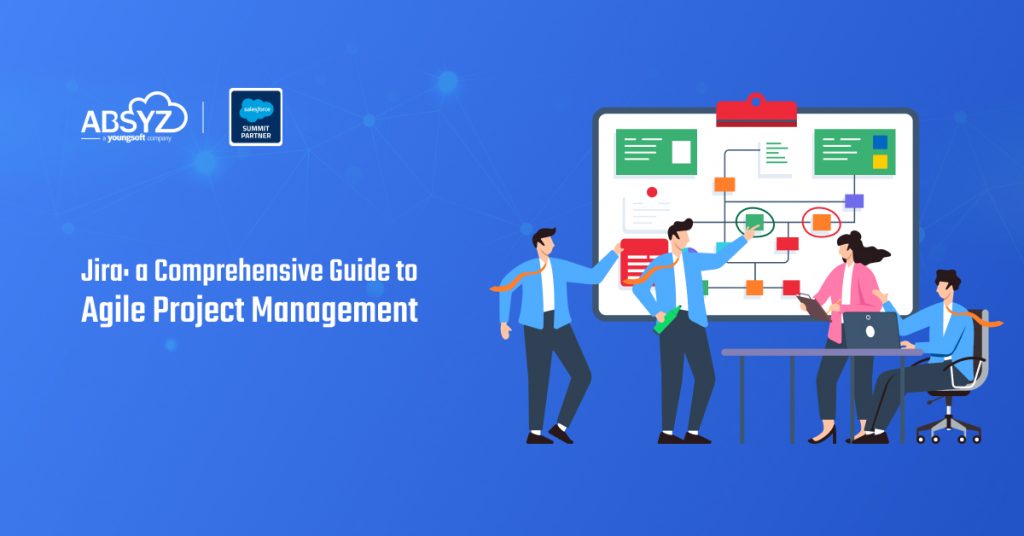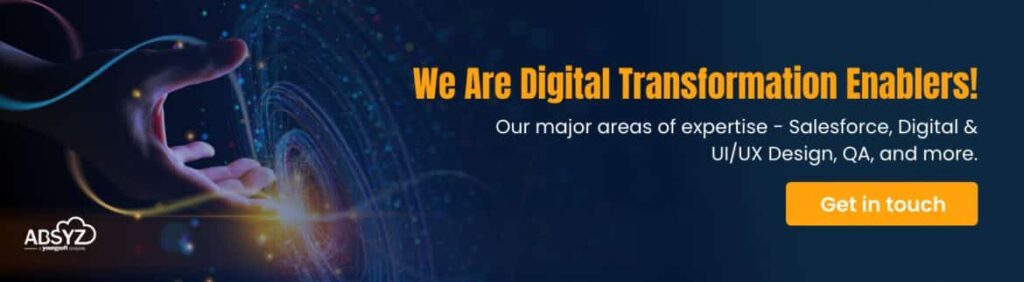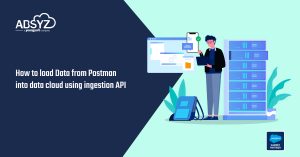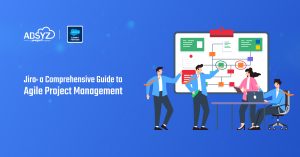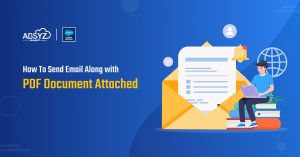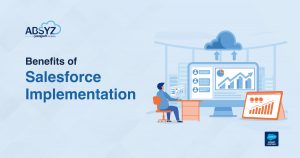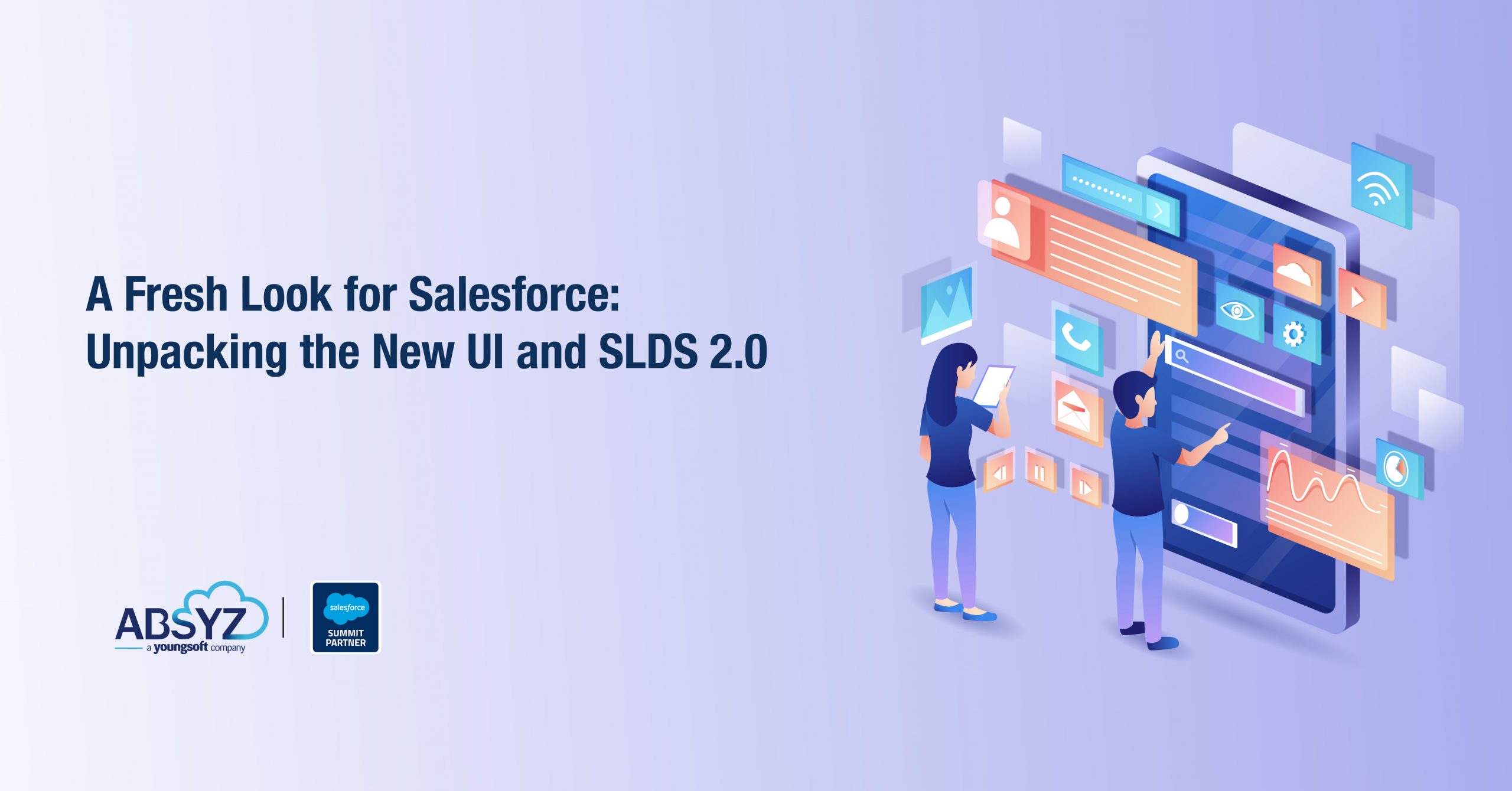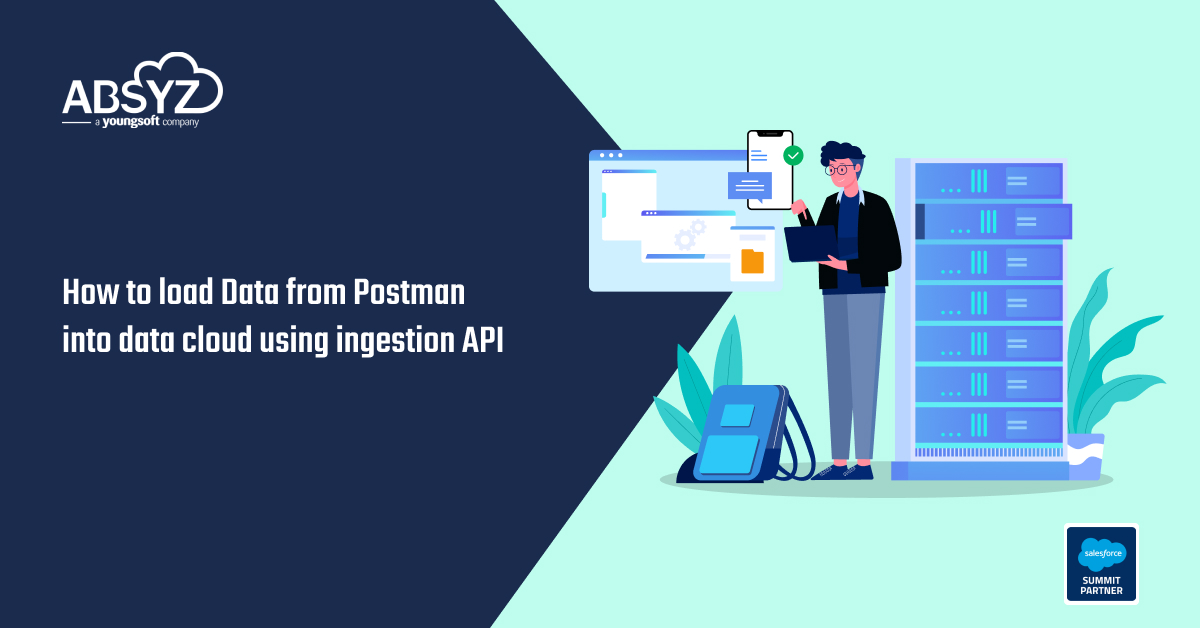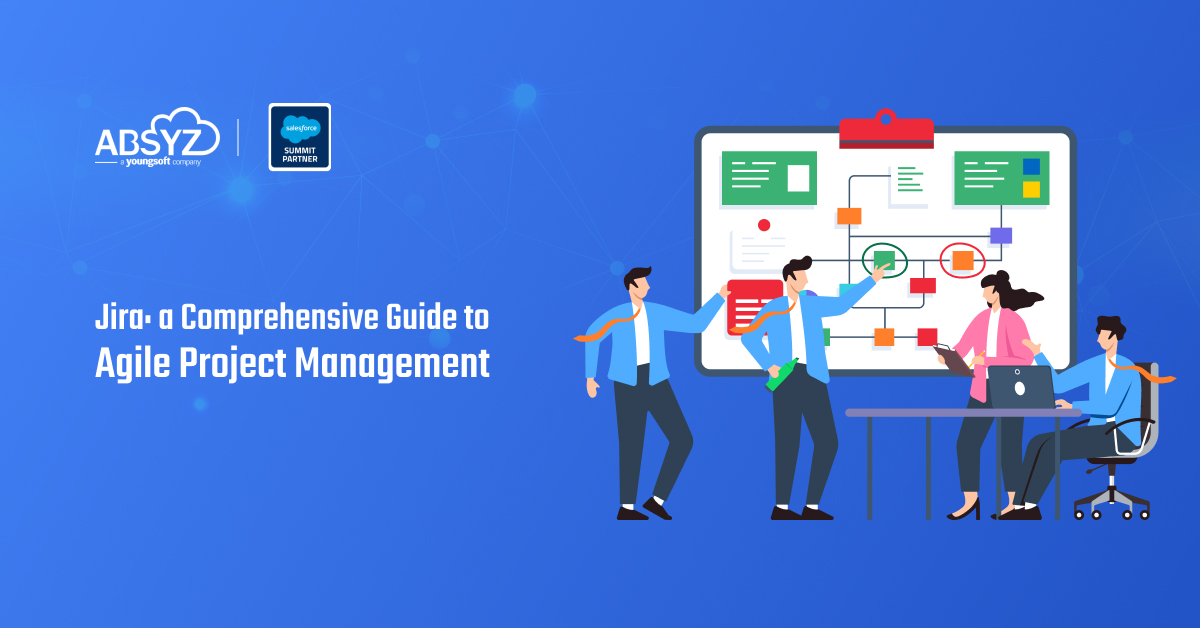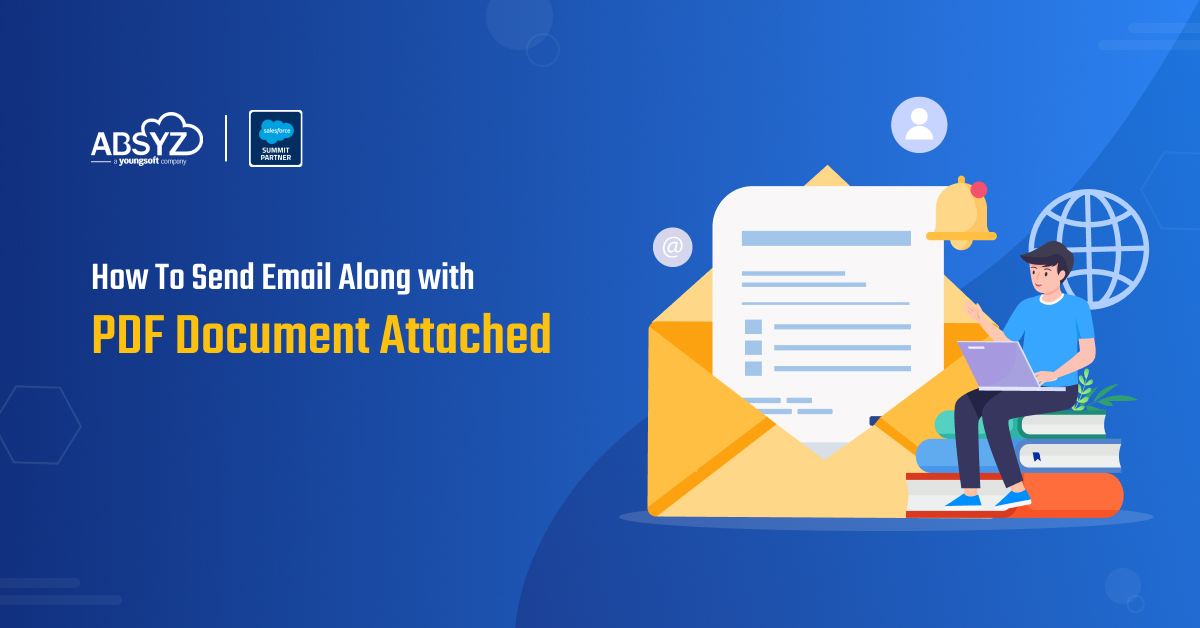Introduction
Jira is a powerful, agile project management tool that enables teams to efficiently plan, track, release, and support software development with precision. As a central hub for development processes, Jira ensures teams remain aligned with business objectives while providing flexibility for individual workflow needs. Whether managing a simple project or overseeing a complex DevOps initiative, Jira fosters collaboration, transparency, and efficiency.
Building Effective Workflows in Jira
Workflows form the foundation of how Jira functions within an organization. Customizable workflows allow businesses to tailor Jira to their specific operational needs. A well-structured workflow streamlines processes and reduces inefficiencies.
Key Workflow Elements:
- Statuses – Represent different phases in an issue’s lifecycle (e.g., “To Do,” “In Progress,” “Completed”).
- Transitions – Define how an issue moves from one status to another (e.g., “In Progress” to “Review”).
- Assignees – Identify responsible team members for each task.
- Resolutions – Explain why an issue is closed (e.g., completed, marked as a duplicate, or deemed unnecessary).
Best Practices for Workflow Optimization
- Keep workflows simple: Too many statuses can overcomplicate processes and reduce efficiency.
- Use visual boards: Jira’s boards offer real-time visualization of tasks, helping teams manage progress effectively.
- Set work-in-progress (WIP) limits: Prevent backlog buildup by restricting the number of ongoing tasks.
- Use shared columns: Multiple statuses (e.g., “In Progress” and “Code Review”) can be displayed under the same column to improve clarity.
Setting Up Jira for Team Efficiency
Jira’s flexibility allows teams to configure workflows that enhance collaboration and efficiency. One key feature is the ability to assign tasks and distribute workload effectively.
Using the Assignee Field
- Assigning tasks ensures clear responsibility and accountability.
- Profile pictures in Jira help visualize team contributions, improving engagement.
- The two-dimensional filter statistics gadget offers a clear view of workload distribution across team members.
When Is an Issue Considered Resolved?
- An issue’s “tipping point” occurs when it reaches the verification stage.
- Resolutions do not always mean the issue is closed (e.g., a retired book in a library workflow may still require a replacement order).
- A well-defined resolution process ensures transparency and proper tracking.
Configuring Jira for Sub-Teams
Effectively distributing work is crucial for large teams. Jira allows organizations to manage multiple sub-teams within a single project or across different projects.
Managing Sub-Teams Efficiently
- Single Jira Project: If sub-teams share the same release cycle, it is best to keep all work within one project and use a custom field to distinguish teams.
- Quick Filters: They help refine work views based on team, priority, or other criteria.
- Swimlanes: Organize tasks visually to provide clear team-specific context.
- Separate Agile Boards: If sub-teams follow different workflows but share the same release cadence, separate boards with customized JQL queries ensure better task management.
Jira Reporting and Dashboards
One of Jira’s standout features is its ability to provide detailed insights through dashboards and reports. Effective reporting ensures teams stay on track and identify bottlenecks before they escalate.
Key Jira Reporting Features
- Dashboards & Gadgets: Users can create custom dashboards with widgets like “Assigned to Me” or “Issue Statistics.”
- Cumulative Flow Diagram: Visualizes the movement of issues across statuses to identify workflow inefficiencies.
- Preconfigured Reports: Jira provides built-in reports such as Sprint Reports and Velocity Charts.
- Unique URLs & Print-Friendly Reports: Reports can be shared via unique links and printed offline.
- Custom Filters: Teams can create personalized filters to display relevant data.
Creating a Dashboard
- Name the dashboard and select team members to share access.
- Add gadgets (e.g., “Issue Statistics” and “Assigned to Me”).
- Use filters to narrow data, such as “My open issues.”
- Customize the layout to improve readability and relevance.
Case Study: Sample Project Setup in Jira
Example: Bug Tracking
Project: Sample Testing
Issue Type: Bug
Priority: Medium
Reporter: [Your Name]
Assignee: [Developer Name]
Status: Open
Description: In the “Members” tab under Foundation Services, users can view and select the “Role Beneficiary” value, which is unexpected. This could lead to incorrect configurations.
Example: Implementing a New Service
Project: Sample Testing
Task Type: Implementation
Priority: High
Reporter: [Your Name]
Assignee: [Developer/Team]
Status: Open
Description: Develop and integrate a new Corporate Services module within the application to ensure compliance and efficiency.
Conclusion
Jira is an essential tool for agile project management, offering powerful workflow customization, agile boards, and advanced reporting. By effectively leveraging Jira’s features, teams can enhance collaboration, streamline development processes, and maintain visibility across projects. A well-structured Jira setup empowers organizations to execute projects efficiently while ensuring continuous improvement.
Author: Tejaswi Tirumalasetty