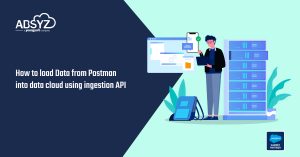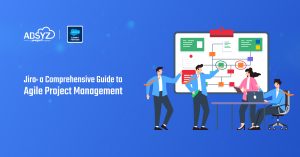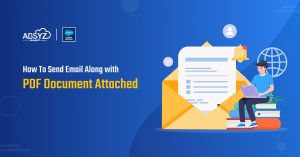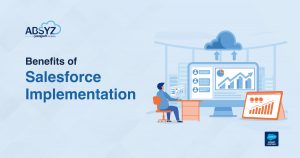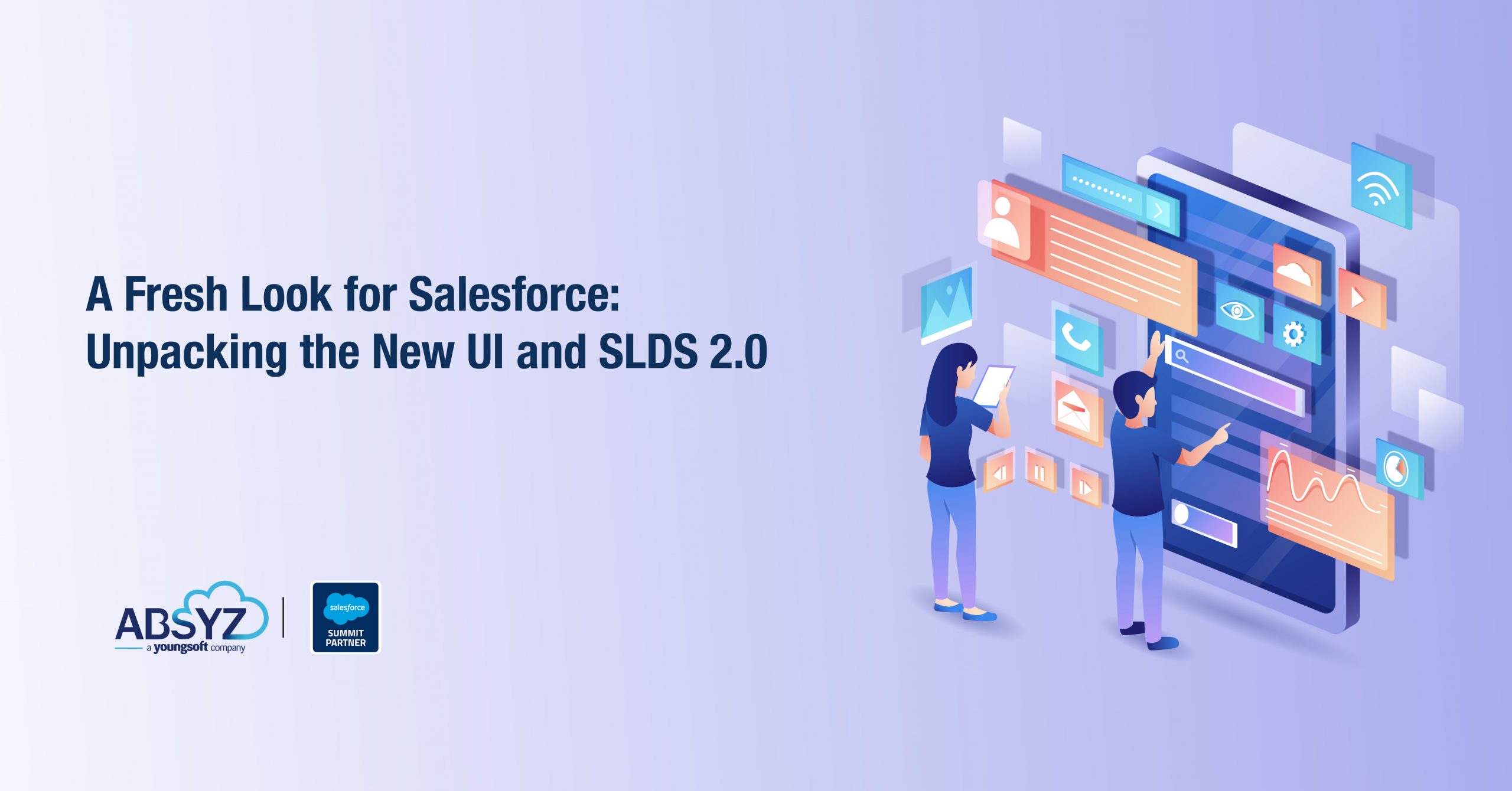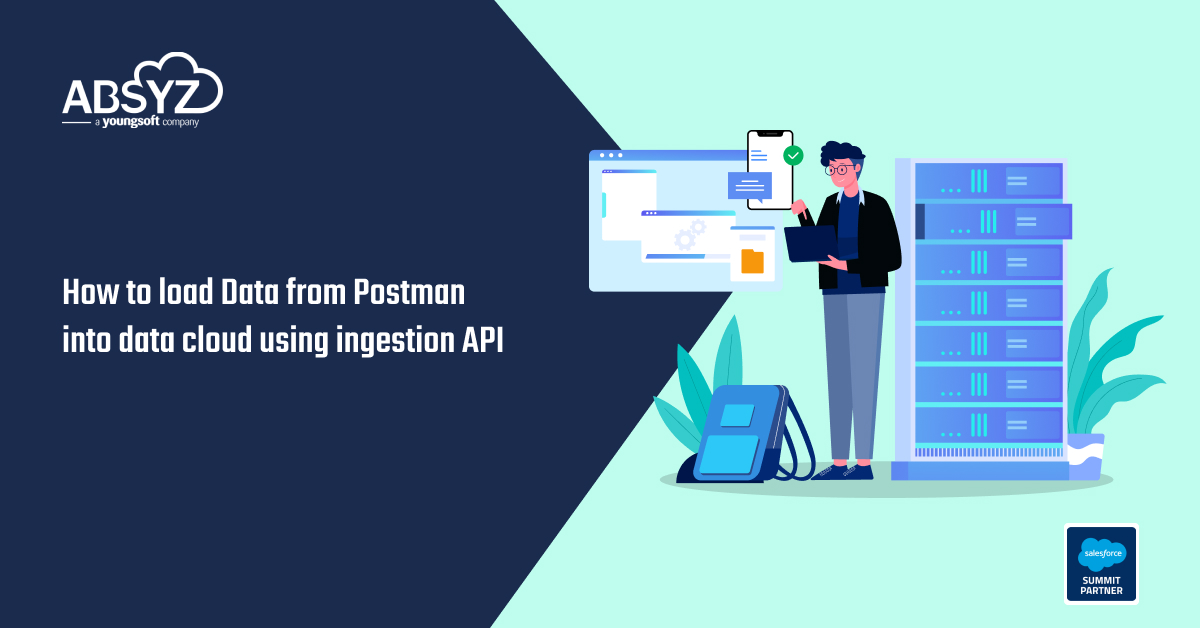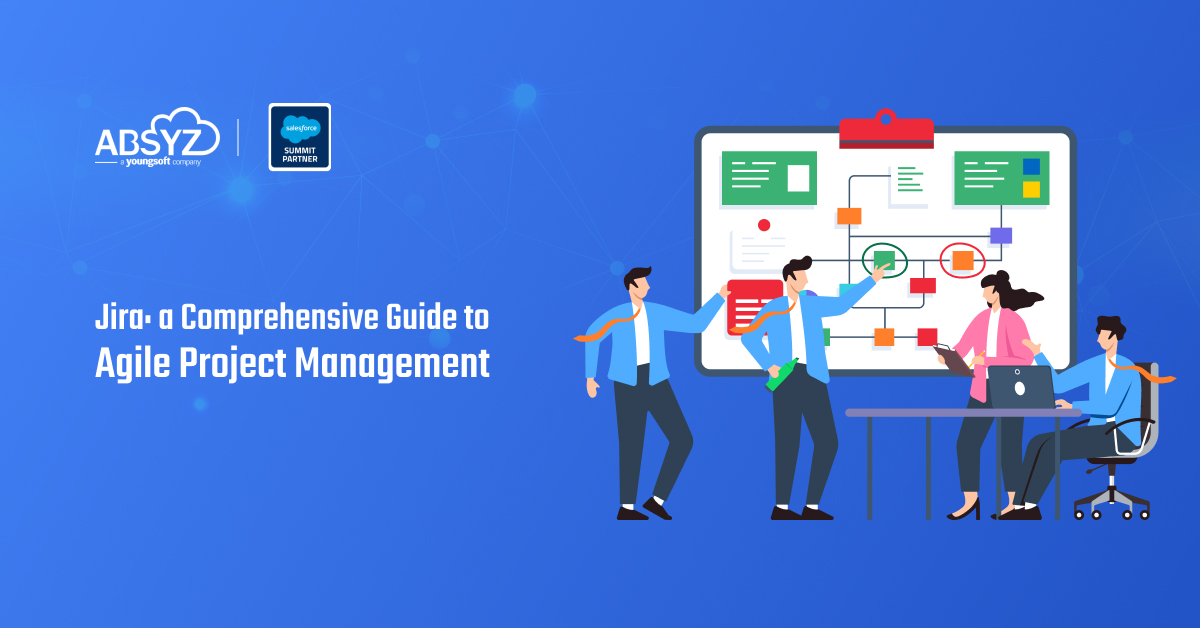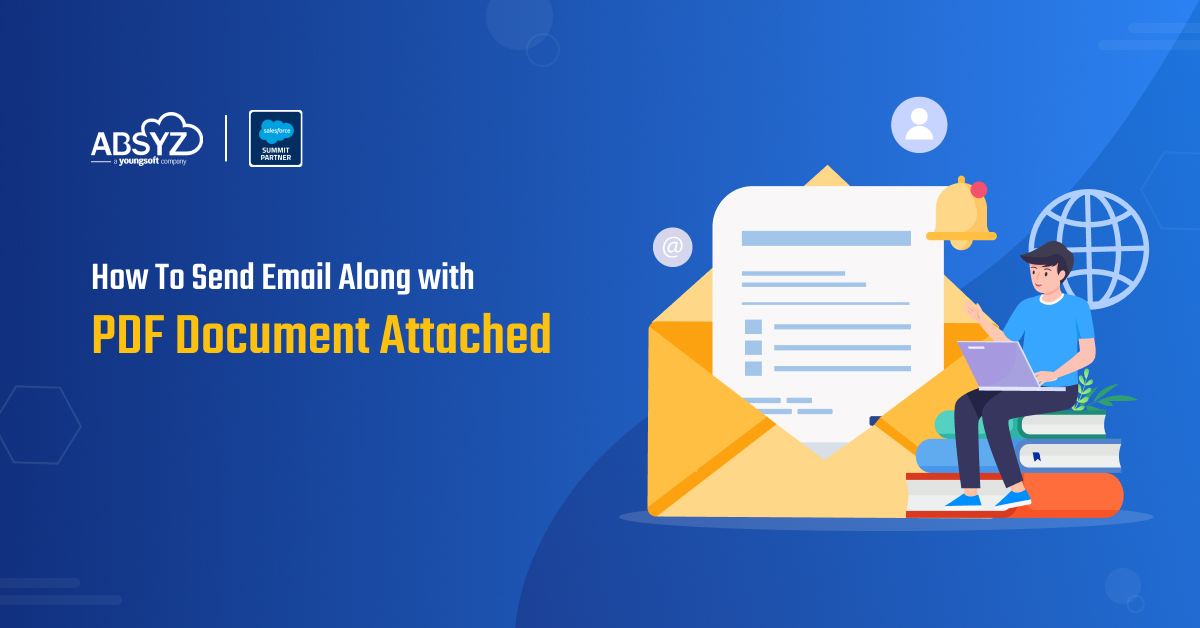Welcome back to Marketing Cloud..!! In my last blog we have seen the capabilities and functionalities of Marketing Cloud as a whole. Now this is going to be a series of blogs on Social Studio, it’s capabilities, various components.
What is Social Studio?
Social Studio is nothing else but a product under the Salesforce Marketing Cloud that deals with effective social media marketing solutions. It mainly focus in the power of social media in its marketing, customer service, and sales organizations.
Marketing cloud’s social studio connects your marketing, sales and service team with your customers through social channels to build meaningful relationships.
- Discover what customers and prospects are saying about your brand and competitors
- Analyze and sentiment and see where the conversations are happening
- Allows us to quickly add content with integrated partner apps
- Use a built in photo editor to customize your images for your campaign
- Setting up of approval process is easy and thus protect your brand
With this single application content marketers can organize plan and publish social content then engage with customers in community and attract the best performing content and finally analyse how you are performing in the social media world.
With Social Studio you can:
- Use Workspaces to create and configure workspaces to quickly organize teams by region, brand or business function to promote collaboration for campaigns, content creation, and publishing.
- Use Collaborative Calendars to create and design content (with full preview) plus manage your content calendar (both future and past content) with fully featured planning and scheduling tools designed for teams.
- Use Content Publishing to craft and schedule perfect social content tailored to specific social networks using our intelligent social network-centric platform beyond just a text entry box.
- Promote your Facebook content by buying Facebook ads right from Social Studio and integrating with Social.com Ad campaigns.
- Use Approval Rules to preview and approve content prior to going live using easy to create customized approval rules to protect your brand integrity and ensuring a consistent voice. Notifications for approvers appear in Social Studio, by email or, if logged in and using Social Studio Mobile, appear as a push notification.
- Use Integrated Engagement to engage and respond to your social audience focusing on the changing content with shortcuts and bulk actions aligning objectives, teams, and permissions with other content goals. Automate common actions and processes for classifying, reporting and routing content using Macros.
- Use Enhanced Analytics to measure how content is performing (either in real-time or past performance) and view the analytics by post, subgroup, label, campaign or particular target.
More deeper into Social studio Application
The main interface in Social Studio has three major areas:
- Workspace tab
- performance tab
- Page assist, to help users navigate around Social Studio and provide context sensitive help on what they are doing.
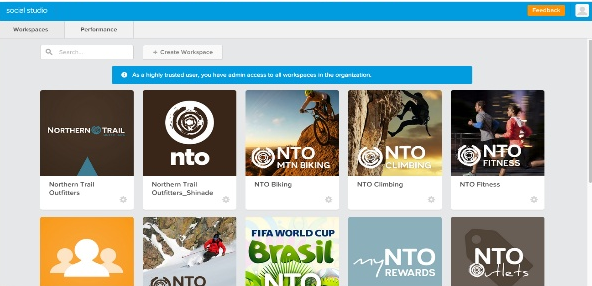
Social studio components
-
- Publish – Enables you to create and publish content, at scale, across channels, and in near real time.
- Engage – Engage allows Community Managers to moderate and join conversations started with the content created using Publish. With controls for classification and workflow, Engage can manage any scale of social engagement enabling more complex use cases such as Social Customer Service and lead generation.
- Analyze – Allows discussion monitoring from owned social accounts and broader social news. Create custom dashboards to monitor multiple social accounts and Topic Profiles. Dashboards can be printed as a PDF for hardcopy records and sharing.
Publish
– This component is built for people who need to create, publish, and promote content to any number of social accounts, across multiple social networks.
Social Studio Publish is built around the Calendar.
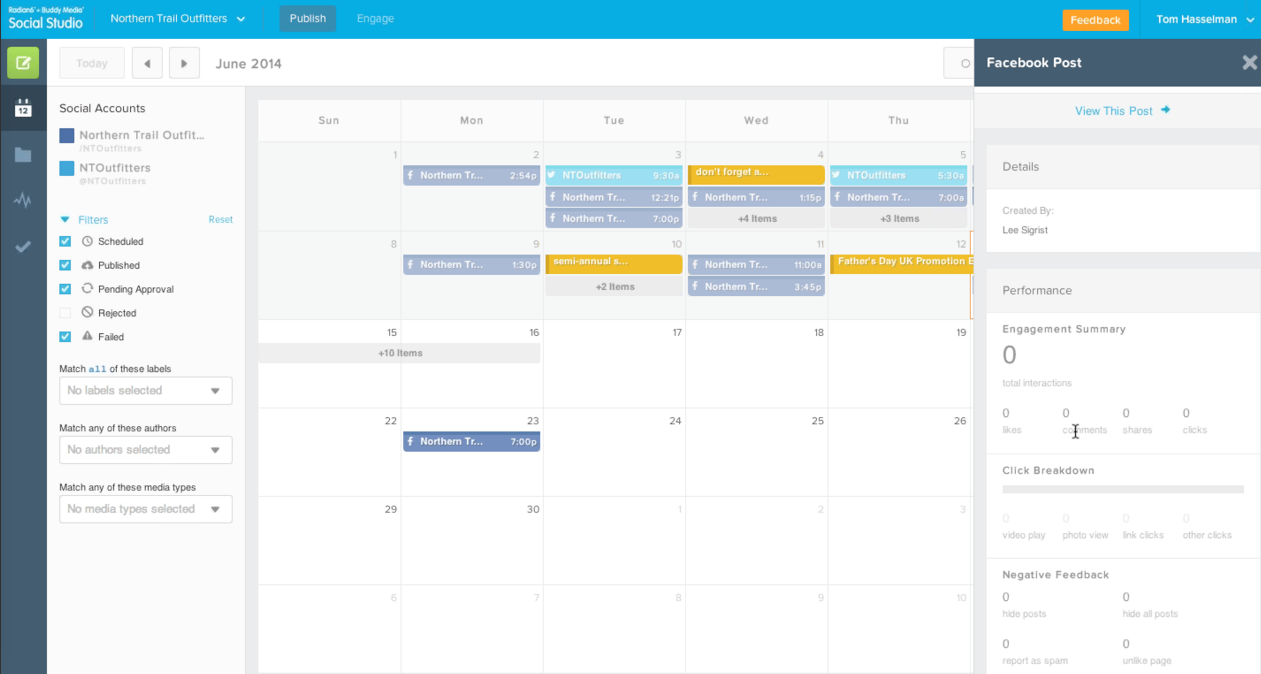
From the calendar, workspace members can do the following:
- View when posts were made on what account and who created the content. Click on the post to bring up a preview window with the content and post details.
- Add and review Calendar Notes depending on permission level.
- Filter by social account and other filtering options to only see the desired posts for an uncluttered calendar view.
Publish process all begins with Post creation
Create Content – To start the process for creating a post or a tweet to the social accounts attached to the workspace.
Calendar -.From the calendar, workspace members can view when posts were made on what account and who created the content. Click on the post to bring up a preview window with the content and post details. One can add and review Calendar Notes depending on permission level.
Drafts – To access and posts or tweets that were composed but not sent.
Performance – To access performance summary over the past 7 days to date. Post reports are available by all posts, Facebook posts, and tweets
Tasks – Use this to see pending approvals for posts that require approval. Tasks will appear based on Approval Rules where the user is mentioned.
Shared Content – Shared Content is intended for content creators or users of Social Studio to create and share content with other users and among other workspaces.
Engage
Engage is used to monitor the content that has been posted to social accounts using Publish or with matching topic profiles. Using Engage, you can see what others are replying to, commenting on, and sharing with other social network members. Posts in Engage can be responded to, marked for other engagement actions, and assigned to others on the team to follow up.
Engage uses tabs, which can contain one or more columns. A column can have one or more social accounts or one or more topic profiles. The social accounts and/or topic profiles can exist in multiple columns or can be contained within the same tab. Specific filtering criteria for multiple social accounts can have their own columns within their own tabs. The tabs can have the same accounts but with different filtering options.
You can have an unlimited number of tabs. Click and drag the tab title to rearrange tabs into a new order.
A tab can contain an unlimited number of columns where more columns can be added, renamed, removed, rearranged, and filtered.
Social Studio remembers where you were in Engage the last time you worked, so when re-opening that workspace, you are taken to Engage instead of Publish.
Engage uses Real Time Collaboration so you can see who else is viewing and engaging with the same posts avoiding duplication of post engagement.
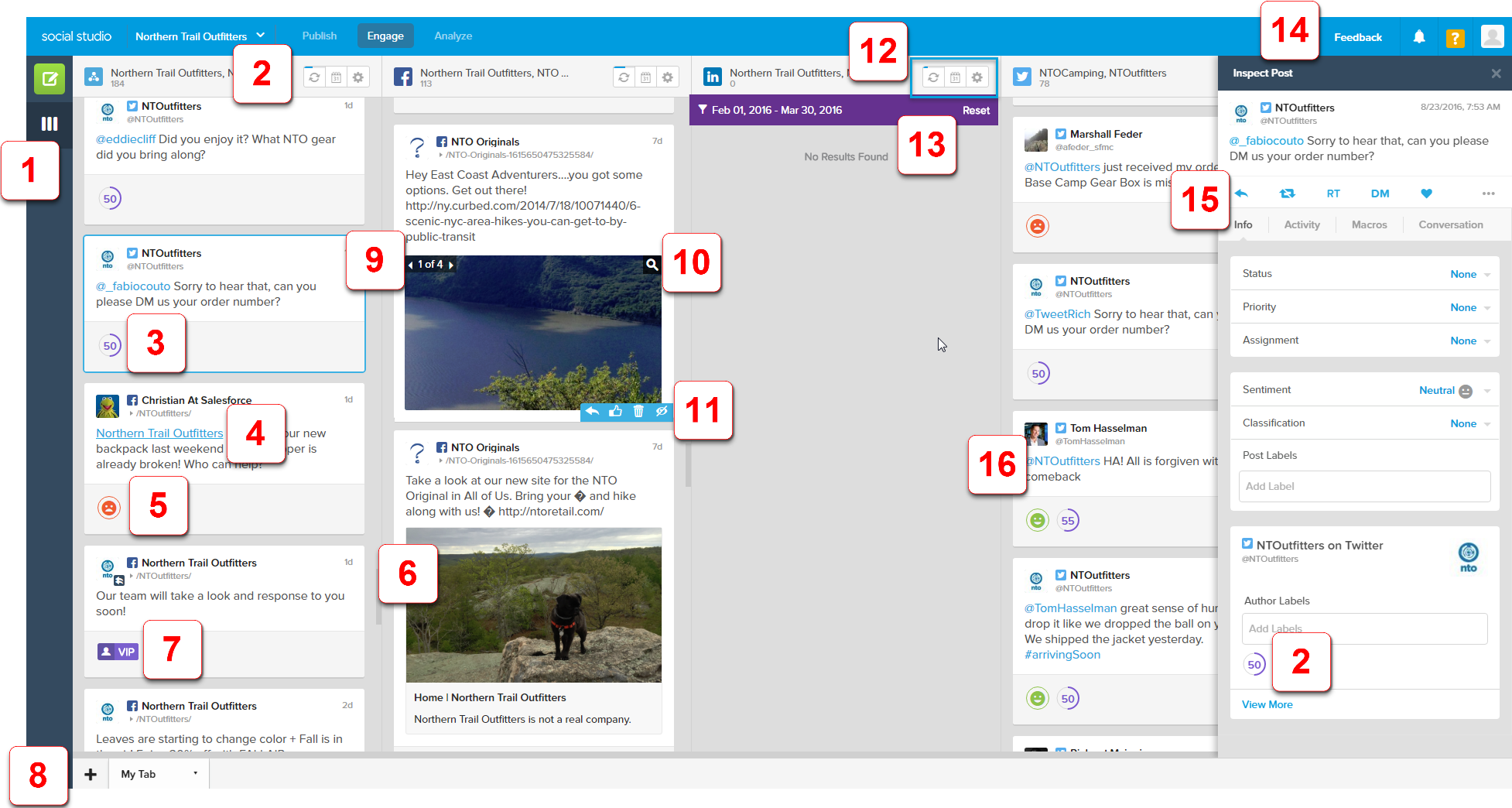

Use the Create Post icon to create a post.
Use the vertical lines icon to create a new tab.
The total number of items in the column.
Twitter Author Influencer Score. A 0 to 100 score on how much an authority the author is and can be trusted. The score appears under the post and in the post inspector for Twitter posts.- Facebook @mention page link. Click the link, either in the Engage column or in the post preview area of the post inspector, to open a new browser tab or window to that page on Facebook.
 or
or 
Post sentiment. Shows the sentiment, if specified, of the post as Positive, Neutral (hidden by default), or Negative.- Image/Video in Post
Click to preview a video or animated gif to review in a lightbox view.
Note: Multiple images added to a Facebook post that was created on Facebook can be viewed in an Engage column.

Author Labels help classify posts into categories- Click
 to add a new tab that appears along the bottom.
to add a new tab that appears along the bottom. 
Multiple images attached to a Twitter post. Up to four images can be attached to a Twitter post. Some Facebook posts may appear with multiple images which were created outside of Social Studio.- Click
 to view the image at a larger size.
to view the image at a larger size. - Use
 when hovering the mouse over a post to quickly perform an action for a post, depending on the social network. These same actions are possible for the post in the Post Inspector.
when hovering the mouse over a post to quickly perform an action for a post, depending on the social network. These same actions are possible for the post in the Post Inspector. - Click
 to update the column.
to update the column.
A bar across the top of the button decreases as 30 seconds expires to automatically refresh the contents.
Click to set a date range filter for the column.
to set a date range filter for the column.
Click to open filtering and column management options.
to open filtering and column management options. 
Indicator that shows a quick filter has been applied.
Submit feedback for the Social Studio app, and not a request for Technical Support, to Salesforce on Social Studio, review notifications, find relevant help pages and view your user profile.- Post Inspector shows additional information on the post.
- A Column displays posts from social accounts attached to a workspace that can be arranged and filtered in a custom order. Columns can be added for one or more social accounts or topic profiles, different statuses, or by post labels.
The post that appears in the Post Inspector is highlighted with a blue line. Changing the post status to one of the following changes the post to all gray:
-
- Commented, closed
- Resolved, no further action required
- Reviewed, closed, no engagement required

For Twitter and if monitoring Direct Messages, images can appear in the column.
Analyze
Analyze is another component of Social Studio that is designed for individuals who need to monitor the discussions of owned social accounts as well as broader conversations. With Analyze, users can understand what is being said, the overall tone of social discussions and how well certain topics and trends are performing.
With Analyze you can create Dashboards and Workbenches to help visualize your data.
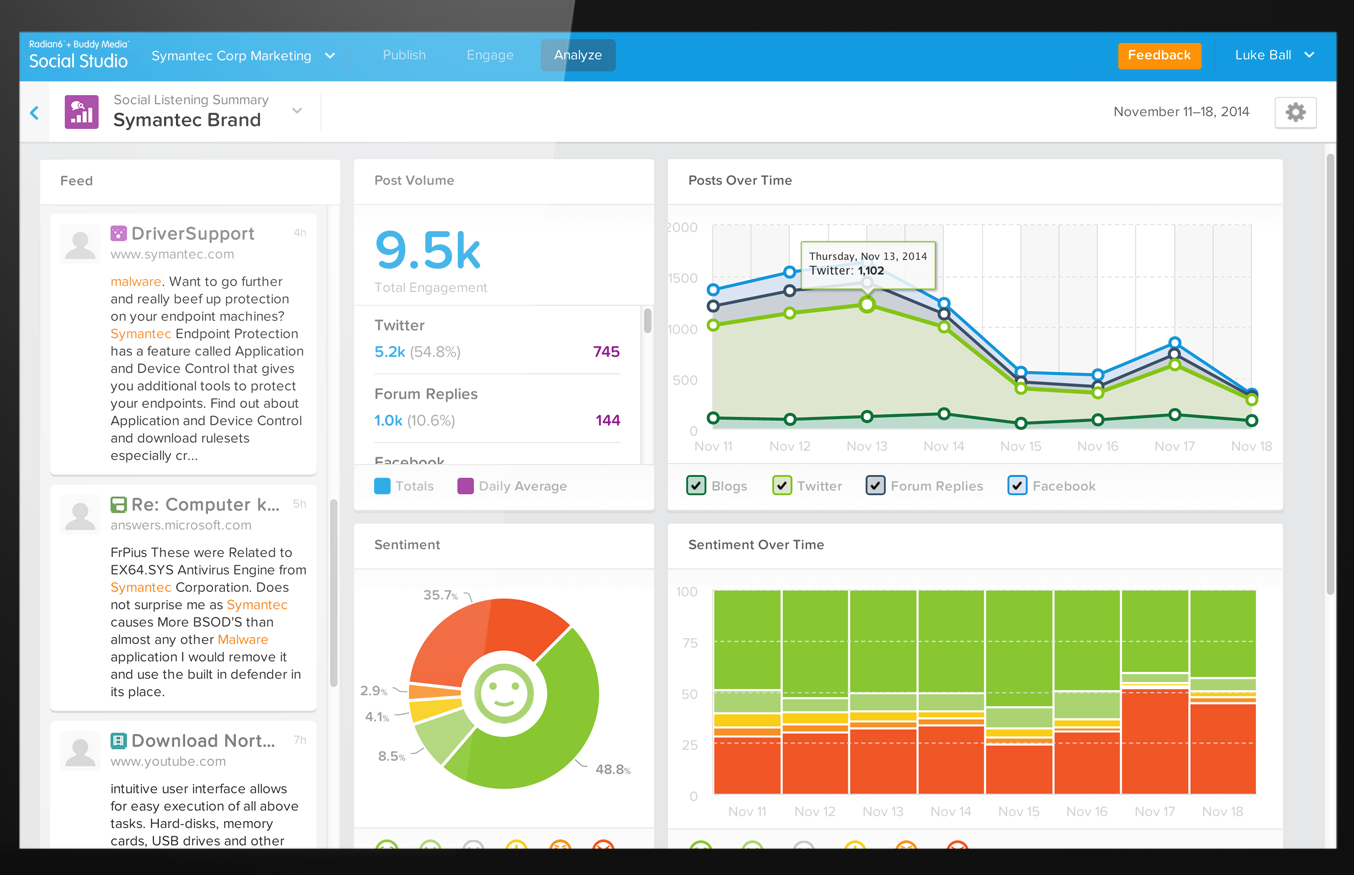
Dashboard –
Dashboards are used to monitor your brands, social accounts, competitors, and other social data. You can see at a glance the performance of posts, topics, and sentiment trends plus emerging keywords over the past day, seven days, 14 days, 30 days, 60 days, 90 days, or a customized date range up to 93 days.
You can also print out the dashboards as a PDF to have a hard copy or share via email.
It provide a quick at-a-glance performance summary over a specified time period in days.
Multiple dashboards can be created for up 50 Facebook, Twitter, LinkedIn, Google+, YouTube accounts or Instagram (all on separate dashboards) and a dashboard utilizing one topic profile. Multiple Social Listening Summary dashboards can be created using a different topic profile.
Use can use the Blank Dashboard Template to construct a dashboard using cards from any social account type or topic profile. Individual dashboard cards using a different topic profile can exist on the same blank dashboard.
Dashboard Date Ranges and social accounts or topic profiles can be added or changed and the dashboard can also be printed as a PDF for hard-copy records or sharing through email.
Workbenches-
It is used to create custom dataset based on Topic Profiles and Social Accounts over a specified time period in days to enable a deeper dive into the data returned by the Topic Profile. The datasets can be configured to focus on one piece of data or used to compare multiple attributes from the same data set.
|
Note: A Dataset can only use data from one Topic Profile at a time. Another dataset can be created on the same Topic Profile for a different investigation/deep dive. Multiple datasets can be created in a workbench. |
Performance Tab
The performance tab contains two categories of predefined reports – post reports by social network and specific social network account reports. These reports can be customized and downloaded.
Post Report
– Post Reports are report on post-level metrics for your Social Accounts over a specified time range across all workspaces in a Social Studio.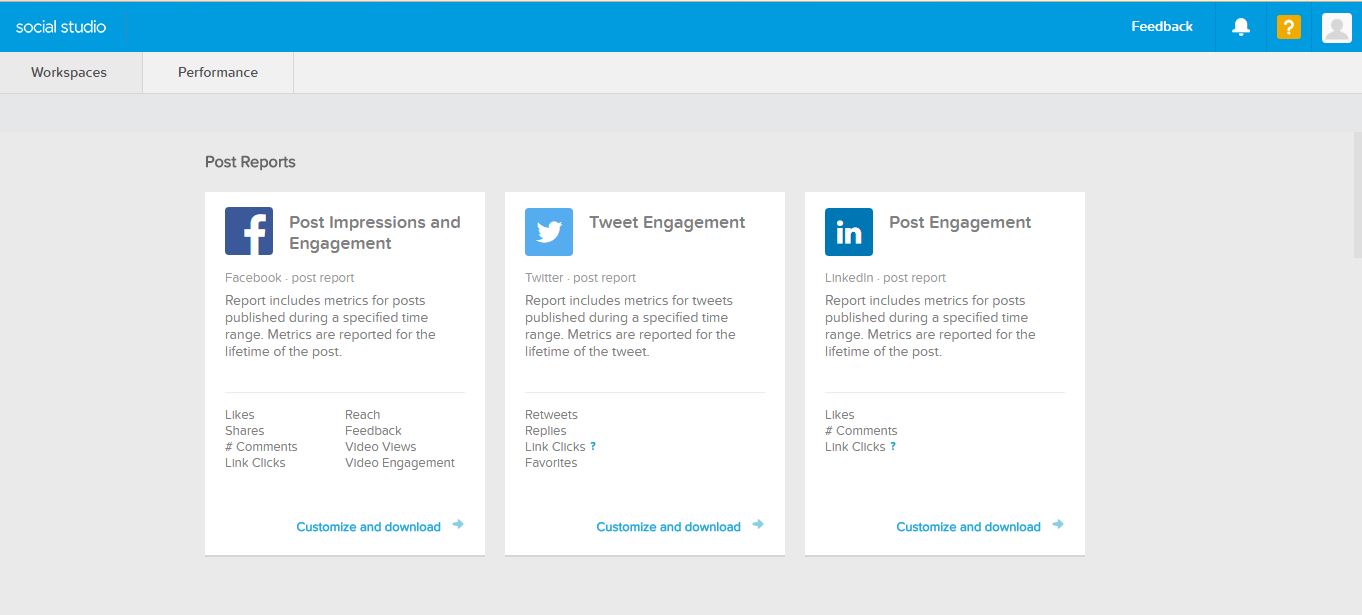
Account Report
– Report on page level metrics for selected Facebook accounts, Facebook user demographics and Twitter account metrics. The Account Reports enable analysis of the following for social accounts and the metrics are reported by day, week, 30 days, and a custom date range:
- Facebook Page Impressions- This report includes page level metrics for selected social accounts including statistics for Fans, Feedback, Engaged Users, Paid Impressions, Total Page Views, and Consumptions.
- Facebook Demographics- This report includes user demographics for selected social accounts including Page Storytellers by City and Unique Page Impressions by City, Country and Age and Gender
- Twitter Account Report- This report shows the followers for the selected Twitter accounts. Metrics are reported by day.
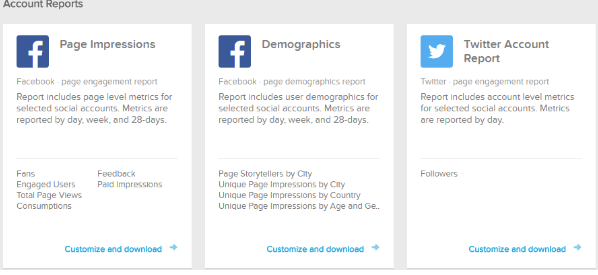
FEATURES OF SOCIAL STUDIO
1. LISTEN AND ANALYZE
Social Listening-
Your process starts with social listening. Social media listening, also known as social media monitoring, is the process of identifying and analysing what is being said about you on the Internet. It should be the first thing you do when constructing a social media strategy.
Campaign Performance-
Gain relevant feedback across your marketing, service, and sales campaigns. We can use reporting and dashboard templates to evaluate various campaign results.
Create Topic Profiles-
Create dashboards and make reports based on your social media monitoring. Watch for fresh topics and trends, so your marketing activities are relevant to the world of social.
Analyze Conversations-
Drill down to the post level, and catch every comment. Listen for mentions of your brand across all networks and use these insights to drive your marketing strategies.
2. PUBLISH
Engaging with your community, customers, and detractors is an integral part of a healthy social media strategy.
Content Management System-
Connect to an content system to insert stock photos, media, trending conversations, or any other approved content while crafting posts and campaigns.
Social Marketing Calendar-
Collaborate with teams companywide to look at all the social content by date, social channel, author, and media type.
Content Sharing And Analytics-
Share successful and best-performing content across teams. Provide immediate insight about who is sharing content and how that content performs.
Inline Image Editor-
Enhance your image content for social channels directly in Social Studio. Use multiple filters and effects, or add hashtags for a specific call to action.
Workspaces-
Securely manage social accounts and publishing across teams with workspaces customized to user roles.
Promote Posts-
Grow your audience by promoting and targeting high performing social content with integration to Advertising Studio.
Approvals-
Ensure brand and messaging standards are consistent with approval workflow. Approve or reject posts using Social Studio online or with the mobile app.
3. ENGAGE
Engagement dashboard-
Create engagement workspaces based on role, types of social conversations, social channel, products, and other variables to scale engagement companywide.
Automation Engine-
Manage high volumes of customer conversations by automatically routing, prioritizing, and assigning social posts.
Rule based macros-
Run macros to automatically complete repetitive tasks such as customer service follow-up, influencer identification, or possible sales leads.
Integrate with Salesforce-
Create a lead, contact, or a case in Service Cloud or Sales Cloud using automation
Social studio doesn’t ends here..!! In coming blogs of this series will dig deep into each functionalities of social studio. Expect for the next blog on Publish module soon.
Happy Marketing 🙂