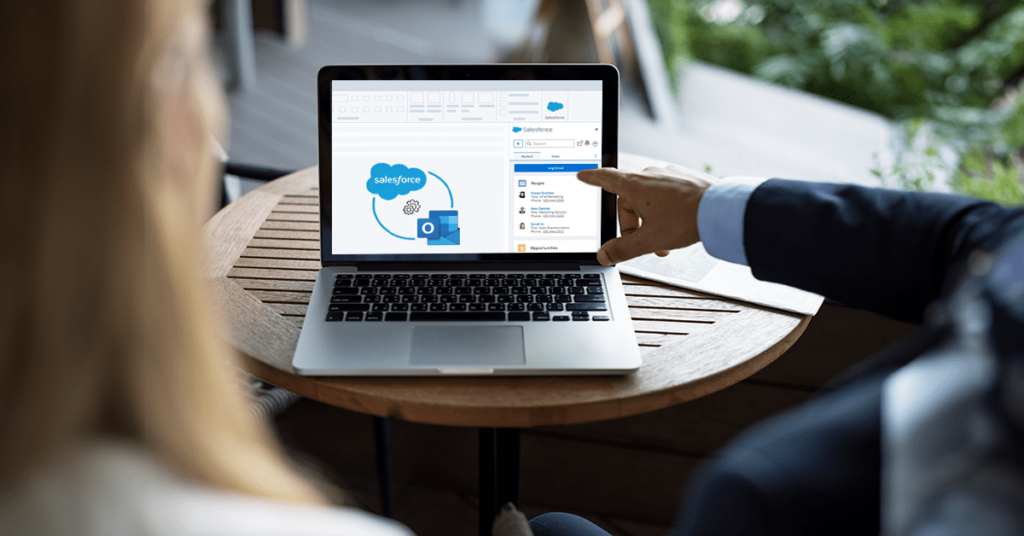This blog post helps you to integrate Microsoft Outlook and Salesforce by using Lightning for Outlook by Service Account connection method.
Integration with Salesforce and sync works only when Outlook email belongs to any one of the below Office 365 editions.
- Enterprise
- Essentials
- Business Premium
Steps to be followed by Global Administrator of Office 365 account belonging to any of above editions :
- Visit Microsoft Office 365 site and sign in.
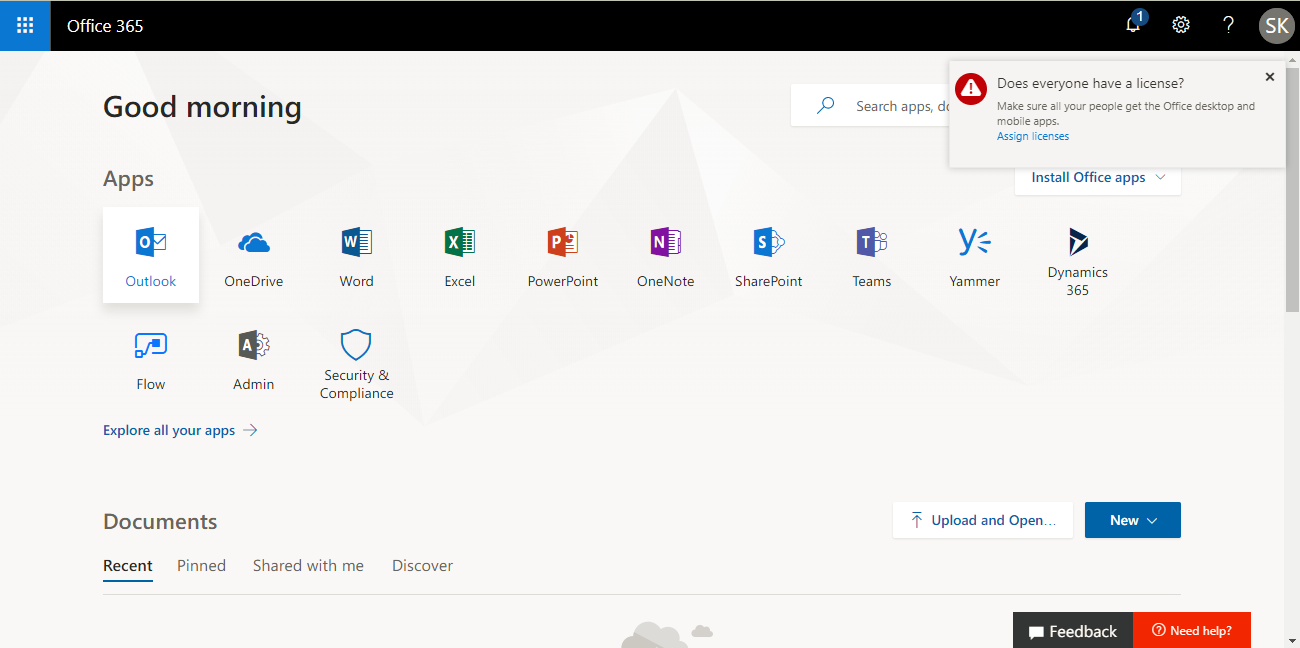
- Navigate to Admin Center and go to Active Users section.
- Modify the following sections of users who is supposed to have an integrated system with outlook.
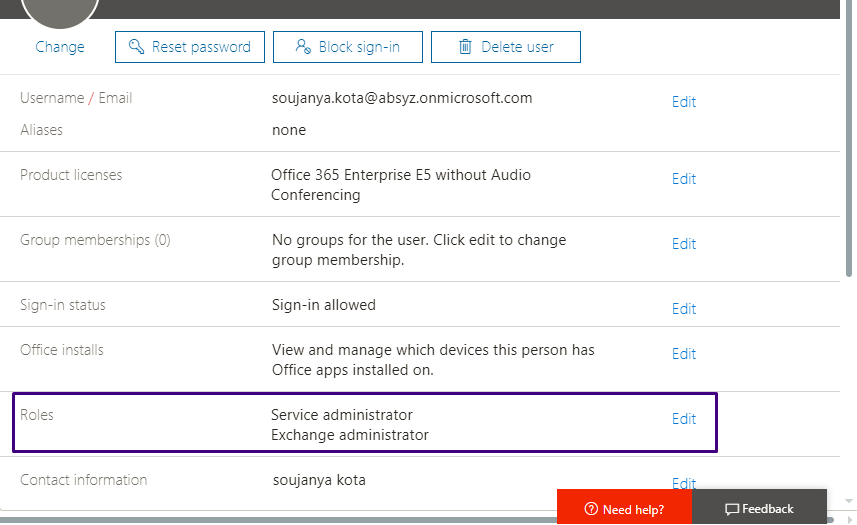
- In the Roles section of user, grant him permissions for Exchange Administrator and Service Administrator under Customized Administrator.
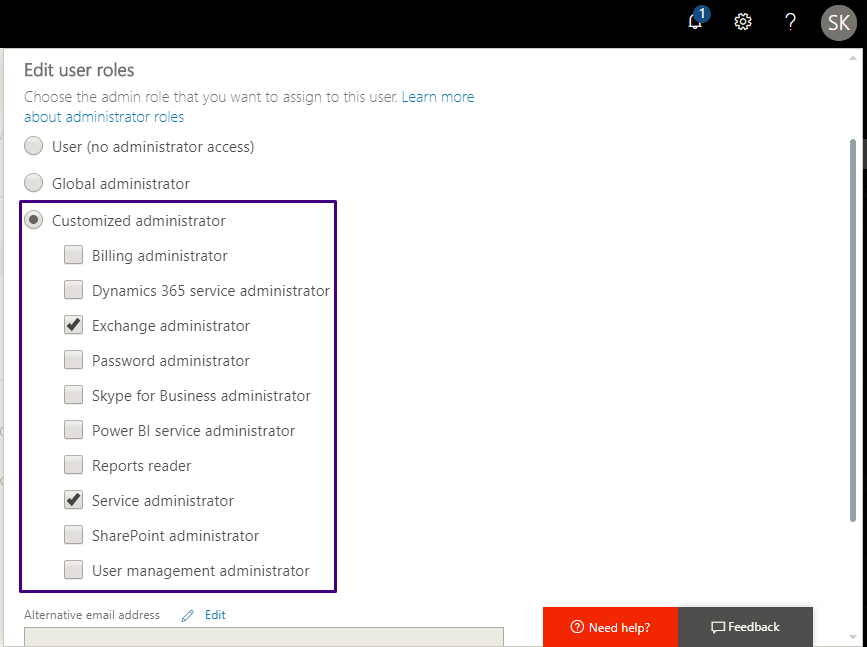
- In the Admin Center, hover over the Admin centers icon to find the ‘Exchange’ service.
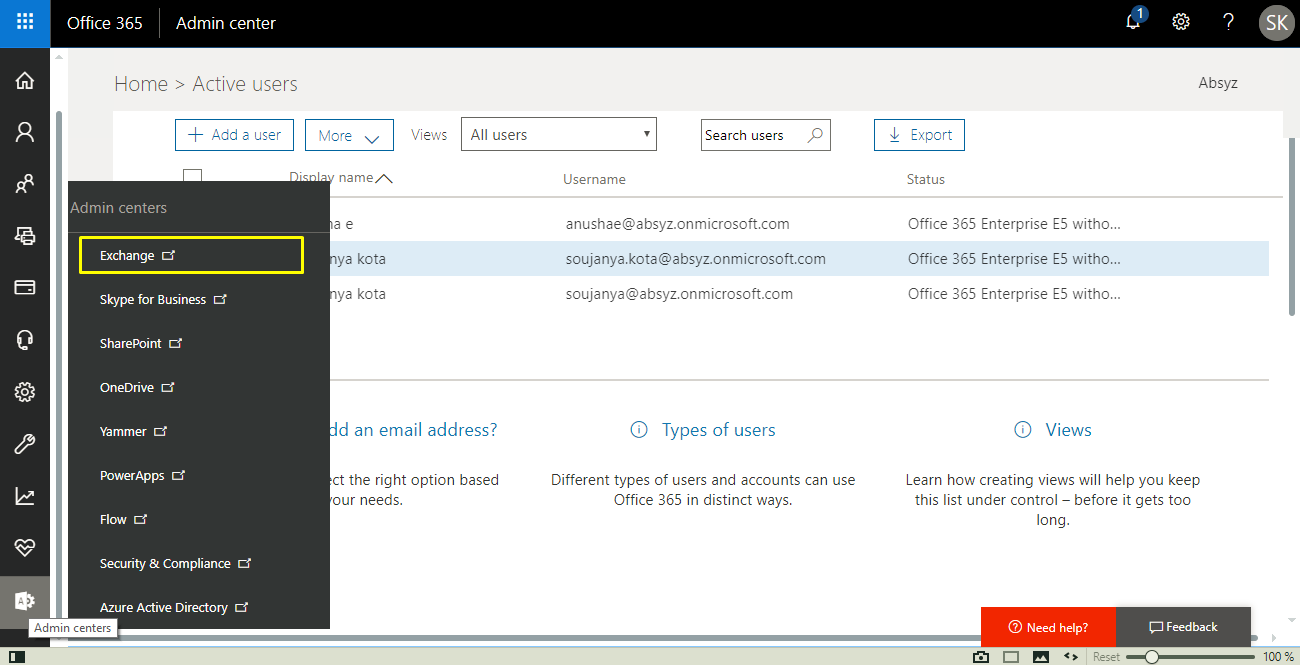
- Under permissions, create a new permission.
- Provide name to the permission.
- Under Roles, add a role called “ApplicationImpersonation”.
- In the members section, add all those users who were given “Exchange Administrator” and “Service Administrator” in the previous step.
Head back to Salesforce, after logging in,
- Enter Lightning for Outlook and sync in the quick find box
- Enable Lightning for Outlook and Lightning Sync.
- Expand the Lightning Sync section after enabling it. You could see two types of connection methods.
- OAuth 2.0
- Service account
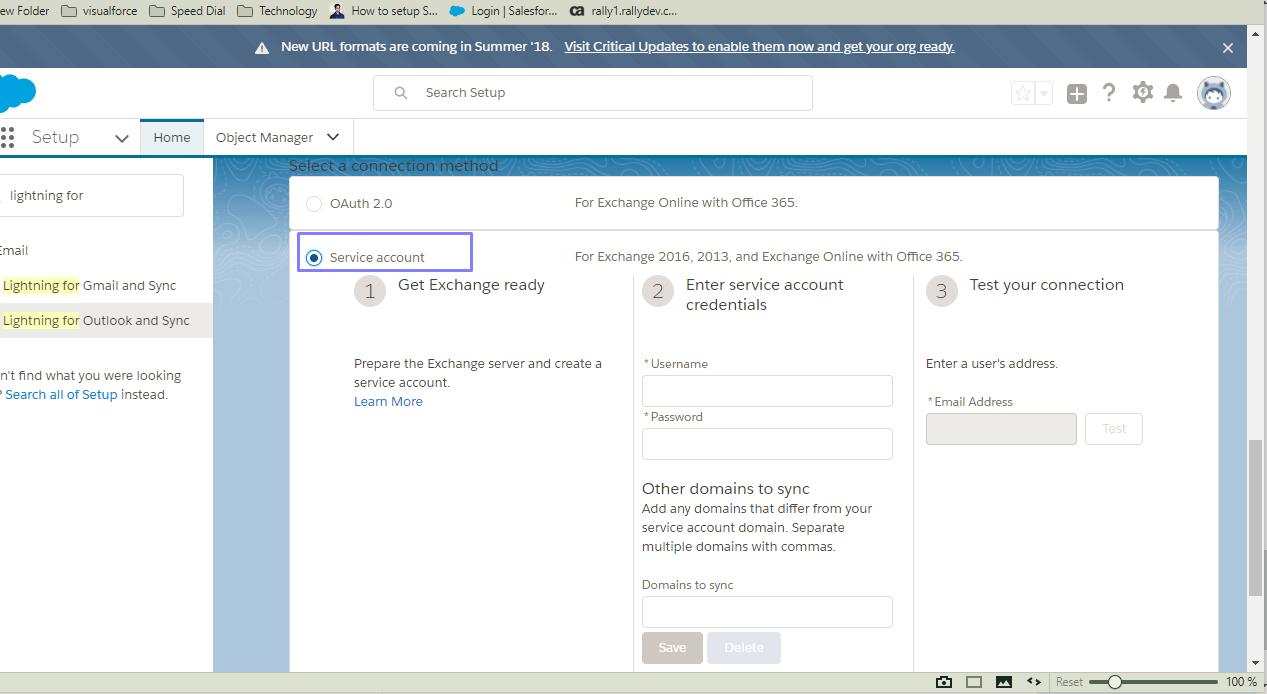
- Choose Service account connection and enter following details.
- Provide Username and Password of the global administrator account of Office 365 belonging to the above editions in the “Enter service account credentials” section
- On click of save, domain is recognized automatically
- In the section to test connection, email address about to be provided should belong to any of the user of the Salesforce org
- Provide email address of a user who has been given permissions to his/her user license in the above steps in Office 365
- On click of test, connection will be established with the email server
- In the Set Sync and check status section, define a Lightning Sync Configuration and make it active
- Choose sync direction, manage conflict behavior and field mappings
- Choose users whose events and contacts need to be in sync and save configuration
- Go back to Lightning for Outlook section and click on check sync button.
- Select the user from the lookup to check sync status of events, contacts, connection between outlook and Salesforce
Now users of Salesforce Org(who have been given Service, Exchange permissions by Global Administrator) can go to Office 365 and open Outlook app.
- click on the gear icon(Settings) and click on mail.
- In the General section, click on manage add-ins
- Go to Office store to install an add-in called “Salesforce lightning for outlook”
- When a calendar event is being created in Outlook, Salesforce icon is visible on the top panel
- Click on it to authorize with your Salesforce Org.
- When a calendar event is being created, when attendees are added, on click of the Salesforce icon, it will search in the Salesforce Org and returns the results with contacts matching the email addresses entered.
- On selecting the contact and saving the event, it gets synced to the Salesforce Org creating a calendar event in Salesforce and it relates to the Contact.
- If the attendees mentioned are not matching with any contact present in Salesforce Org, a new Contact can be created from the add-in and the event can then be related after sync.
- Calendar event that is created without attendees also gets synced to the Salesforce Org and an event is created.
- Events created in Salesforce gets synced to Outlook calendar
Therefore Service Account Connection method helps us to sync events between Salesforce and Outlook.