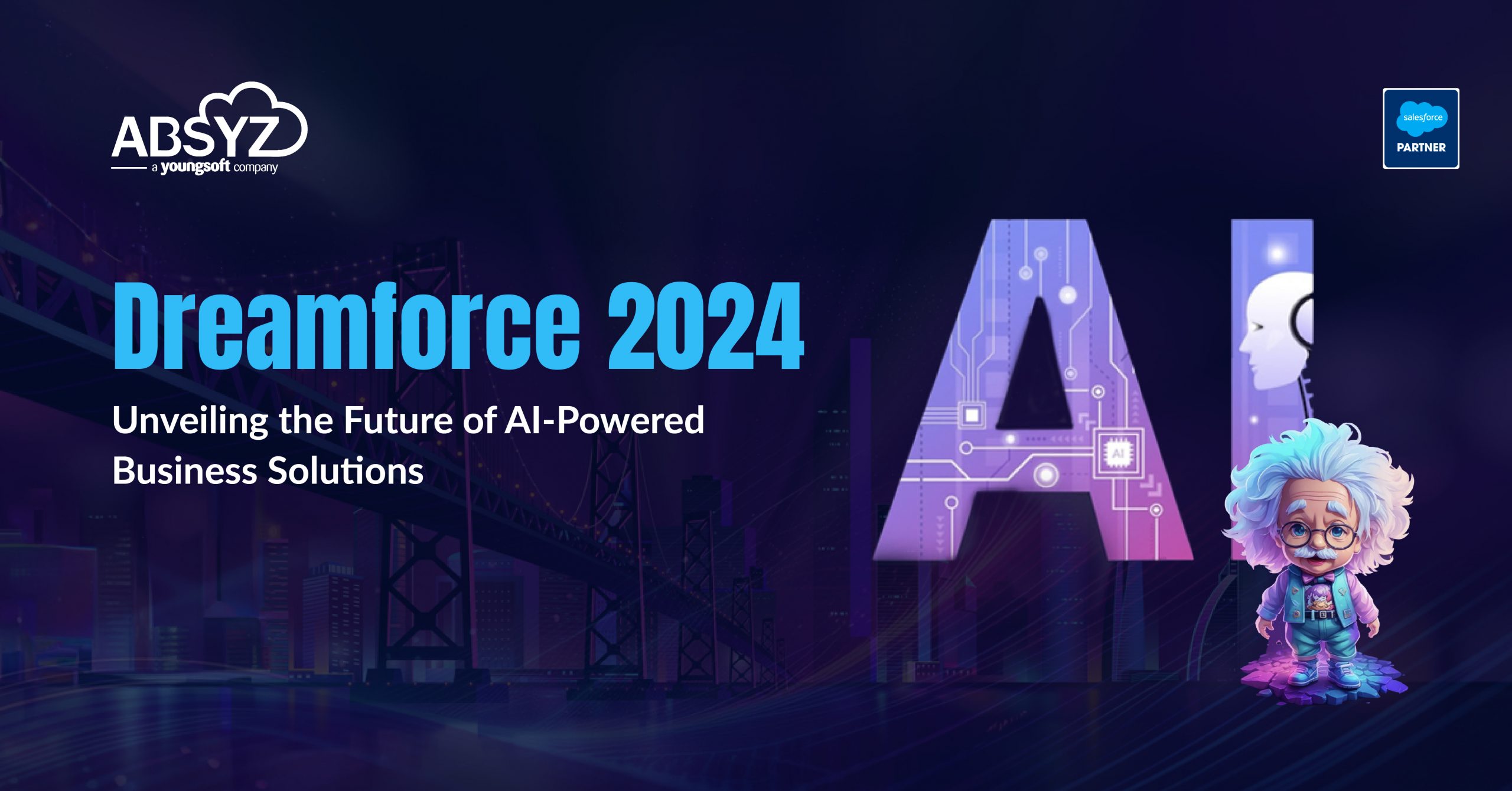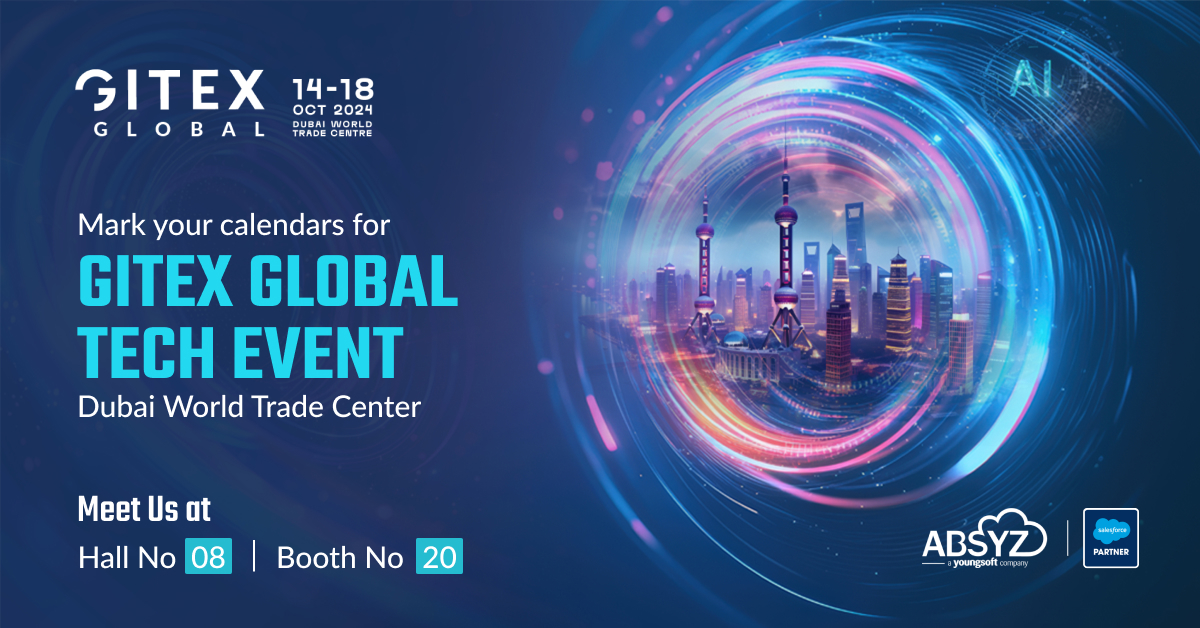With the upcoming Winter ’18 release of Salesforce, the option for uploading files and attachments to the Notes and Attachments related list is going to get scrapped. With the ‘Attach File’ button being done away with, users will not be able to upload to attachments, but will only be able to view existing ones.

Users fortunately, will still have the option to upload files to Salesforce which can be viewed and downloaded from the Files related list.
So, what’s the difference? Shifting to files from attachments looks like a straight switch and, in some ways it still is. However, navigating to the same as a developer can be a little tricky. Let us look at some key differences between the Attachment and ContentVersion(for files) sObjects.
ContentVersion, ContentDocument & ContentDocumentLink
Many aspects of Salesforce files are controlled by multiple objects that include ContentVersion, ContentDocument, ContentDocumentFeed and ContentDocumentHistory and ContentDocumentLink. Here we need to look at the ones required for basic operations such as inserting, tracking and deleting files. The document being uploaded gets saved in the form of ContentDocument record. ContentVersion represents the current version of the document whereas ContentDocumentLink represents the link between the document and the record to which it is being attached.
Tracking your Files

Suppose there are multiple attachments under an Account record, which you want to compile into a list. If you have the Account record id, here’s how you generally do it.
[sourcecode language=”java”]List<Attachment> attachlist = [Select id, Name, Body from Attachment where ParentId =: Account.id];[/sourcecode]
However, ContentVersion has no lookup field to its parent record. Sure, you can go ahead and create a lookup field, but this will have to be done for all Objects supporting Files in the Org. Here, we refer to the ContentVersion files via ContentDocumentLink. ContentDocumentLInk acts as the link between Content Document and where it is shared. This two-step process requires us first to query all records of ContentDocumentLink under the particular Account record.
[sourcecode language=”java”]List<ContentDocumentLink> cdlist = [Select id, LinkedEntityId, ContentDocumentID from ContentDocumentLink where LinkedEntityId =: Acc.id];[/sourcecode]
The LinkedEntityID is the ID of the linked object and plays the same role as ParentId does in Attachment object. Once we have executed the above query, we retrieve the Content Documents via the ContentDocumentID.
Use a set of type IDs and add the ContentDocumentId to that set.
[sourcecode language=”java”]Set<Id> fileId = new Set<Id> ();
for(ContentDocumentLink cl:cdlist){
fileId.add(cl.ContentDocumentId);
}
List<ContentVersion> cvlist = [Select Id, Title from ContentVersion where ContentDocumentId in:fileId order by CreatedDate DESC];[/sourcecode]
The list cvlist holds all the files attached to that particular Account record.
Similarly, if you have to insert files from a visualforce page, once you have inserted the files, don’t forget to link the files using ContentDocumentLink, else they won’t show up on the record page under the related list!
Deleting your Files
Suppose you want to start fresh and delete all the existing files under an Account, again the process is not straightforward as Salesforce does not allow delete DML directly on ContentVersion object. For more details, refer the link:
http://www.salesforce.com/us/developer/docs/api/Content/sforce_api_objects_contentversion.htm#sforce_api_objects_contentversion
So, here’s how you do it.
[sourcecode language=”java”]List<ContentDocument> listtodelete = [Select id from ContentDocument where id in:fileId];
if (listtodelete.size ()> 0){
delete listtodelete ;
}
[/sourcecode]
ContentDocument object represents any document that has been uploaded to Salesforce Files. Remember, we are not just removing the link here, but the file itself. Hence, we use ContentDocument object here.
After the Winter’18 release, Attachments though still existing, Salesforce Files will be where all the action will be. So, If you haven’t migrated to files yet, there’s no time like now!